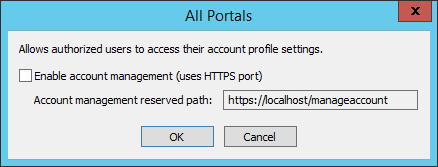Enabling the Account-Management Page
The account management page is not available when CAC is enabled.
EFT provides an HTTPS account management page on which users can reset their password, if so configured in the administration interface.
The account management page is hard-coded to https://<server-URL>/manageaccount with the default port of 443. If the HTTPS port is set to a different port, the user must provide the port number in the URL to log into the page (for example, https://192.168.123.456/manageaccount:4433).
It is strongly recommended that you enable the account management page over HTTPS (using the procedure below) so that your users will be able to change their passwords. You must also enable HTTPS and SSL to use the account management page.
To enable the account management page
-
In the EFT administration interface, connect to EFT and click the Server tab.
-
On the Server tab, click the Site that you want to configure.
-
In the right pane, click the Web tab.
-
Next to Account management, click Configure. The All Portals dialog box appears.
-
Select the Enable account management page over HTTPS check box. The Account management reserve path URL is displayed in the text box (for example, https://localhost/manageaccount). The URL is not editable, but you can select and copy it to provide to users.
-
Click Apply to save the changes on EFT.