Enabling User Access to the Web Transfer Client
(Requires the HTTP/S module) Before users can log in to EFT using the Web Transfer Client (WTC), EFT administrator must configure EFT to allow connections from the WTC. Active Directory domain users must have logon permission on EFT computer in order to log on to EFT through the WTC. This is accomplished by adding AD domain users to the "Allow log on locally" list on EFT computer. If an AD domain user is not in this list, logging on to EFT through the WTC will fail and an error message appears informing the user that Local login access is required to log on to EFT.
The admin-configuration.json file is used to set defaults for all the WTC settings, providing better control over the end-user experience, such as upload limit, permissions, participant limit, and others. The file can be opened and edited in a text editor and is stored in the ..\Web\ directory. (The \Web\ directory is in the cluster share for HA installations.)
In v8.0.4 and earlier: \Web\public\EFTClient\shadowfax\wtc\assets\
Refer also to Enable Multifactor Authentication for Workspaces
Stopping and restarting the Site disconnects everybody who is connected; users must log back in.
To configure EFT to allow Web Transfer Client Connections
-
In the administration interface, connect to EFT and click the Server tab.
-
On the Server tab, click the Settings Template or user account.
-
In the right pane, click the Connections tab.
-
In the Protocols area, select the Allow Web Transfer Client over HTTP/S check box.
-
Click Apply.
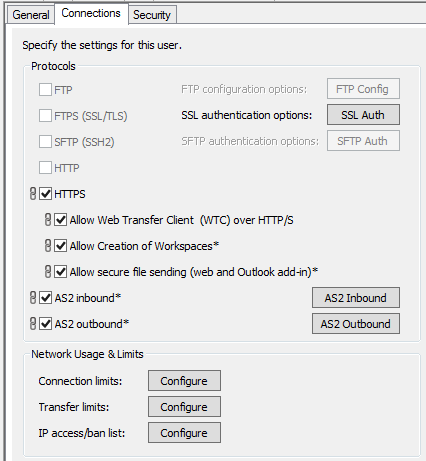
HTTPS must also be enabled.