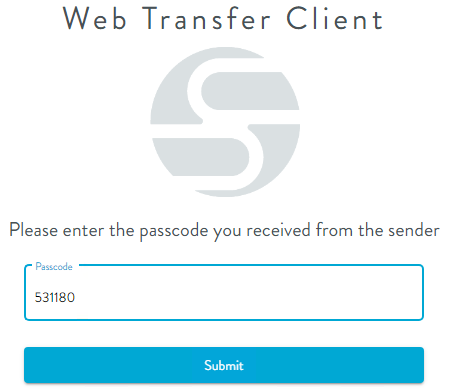Pick Up Files
After a Workspaces or EFT Outlook Add-In user sends one or more files, the recipients can click a link in the email that they receive that opens their default browser to the Workspaces Pickup page.
Depending on the administrator's settings, the files might be available
for download only once, after which the download links will expire.
In certain browsers, if you are using a self-signed certificate you will receive a "network issue" warning when downloading files. Workarounds are to have a valid certificate, use special flags to ignore improper certificates, or not use HTTPS.
To download files in the Pickup page
-
In the notification email, click the Workspace link. The default browser opens.
-
If the sender has specified password-protected pickup, a login page appears. The sender should have sent you the passcode in a separate email, text, or phone call.
-
Provide the passcode, then click Submit.
-
Select one or more files and click Download Selected to download multiple individual files or click Download All to download all of the files. The files are saved in the browser's downloads location.