View Workspaces History
A Workspace owner or a participant can view a consolidated list of transactions (History) related to the Workspace.
To view a Workspace's history
-
Click the History icon
 in the upper
right. The actions that have occurred while your session is open
will appear here. If you send a file and then click Go
back to My Files, the History
panel is cleared.
in the upper
right. The actions that have occurred while your session is open
will appear here. If you send a file and then click Go
back to My Files, the History
panel is cleared. -
As the owner of the Workspace, you can view your activities and participant's activities:
-
A Workspace owner can view a list of Workspaces operations for Workspaces you created (own), regardless of the initiator of that operation
-
PUBLIC Workspaces that they are members of, regardless of the initiator of that operation
-
PRIVATE Workspaces that they are members of, only for operations initiated by them or the owner
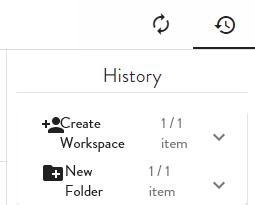
A Workspace participant can view a list of Workspaces operations by selecting the check box next to the shared folder, then click View Workspace. The View dialog appears and shows the operations that the owner or they initiated, depending on whether it is a public or private workspace:
The icons to the left of each item provide a quick glance of which operation was performed:
![]()
-
When a workspace is deleted, the history records related to that workspace are removed. The files within the folder that is deleted (or moved) are not recorded separately in history as deleted (or moved).
-
When a participant leaves a workspace (but the workspace remains), the user no longer has access to new or historical records for that workspace.
-
When a participant joins workspace after some period since creation, they will see historical records for that workspace since its inception.
-
Resending a workspace invitation is recorded as a send.
-
When an EFT administrator adds participants to the workspace in the VFS in the EFT administration interface, the history for that workspace displays an entry for each user as "modified" because the workspace itself was modified by the addition of that user.