Changing a Site's Root Folder
The Site root folder is specified when you create a new Site; however, you can later change a Site’s root folder.
To change the Site root folder
-
In the administration interface, connect to EFT and click the Server tab.
-
On the Server tab, click the Site you want to configure.
-
In the right pane, click the General tab.

-
Next to the Site root folder box, click Configure. The Site root folder configuration dialog box appears.
-
Specify a new Site root folder. Use the drop-down list to specify Local folder, LAN, Runtime Template or Cloud Storage, the specify the new path.
-
If you selected Cloud Storage, the dialog box expands to display cloud configuration.
-
Under Cloud Provider, provide the connections details and authentication for cloud storage. Refer to Defining a Connection Profile for details of how to define the details.
NOTE: The Cloud Connector Module (CCM) is required for all cloud-based activities.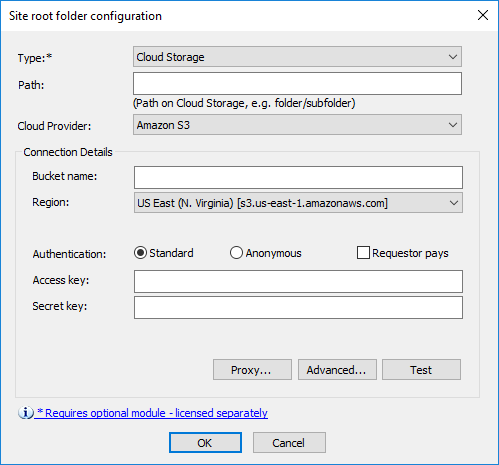
-
-
Click Apply to save the changes on EFT.
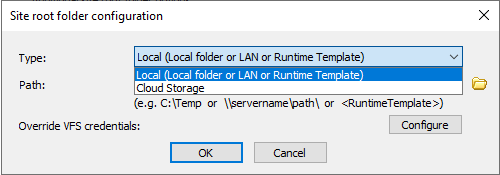
Because of a limitation of the HTTP protocol, when a connection is established using HTTP, the client (for example, a Web browser) shows the root folder, not the user's home folder.