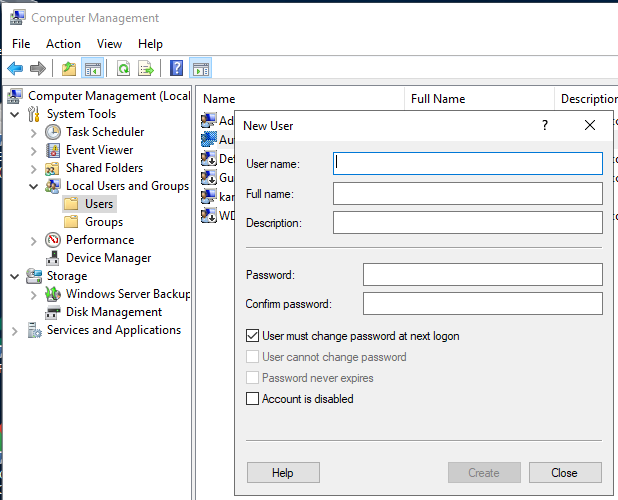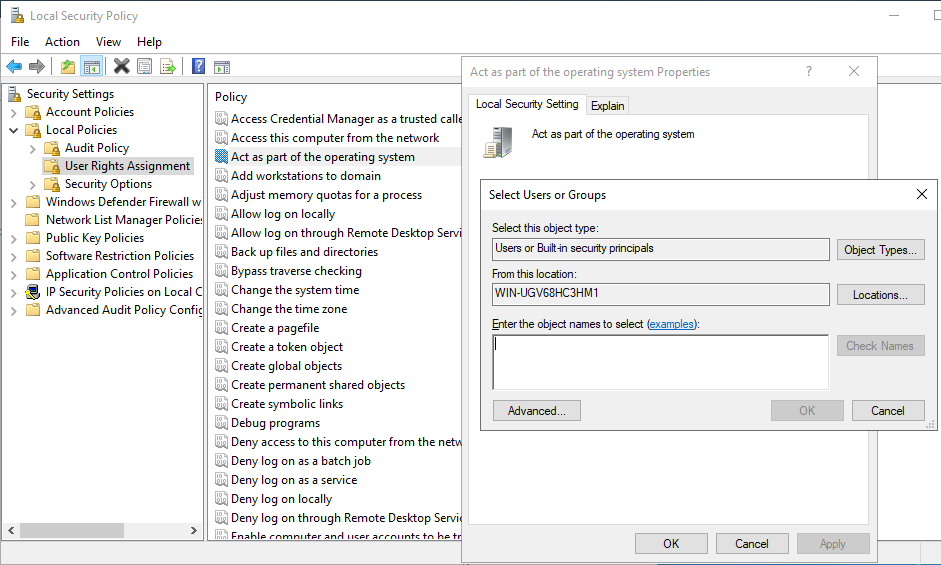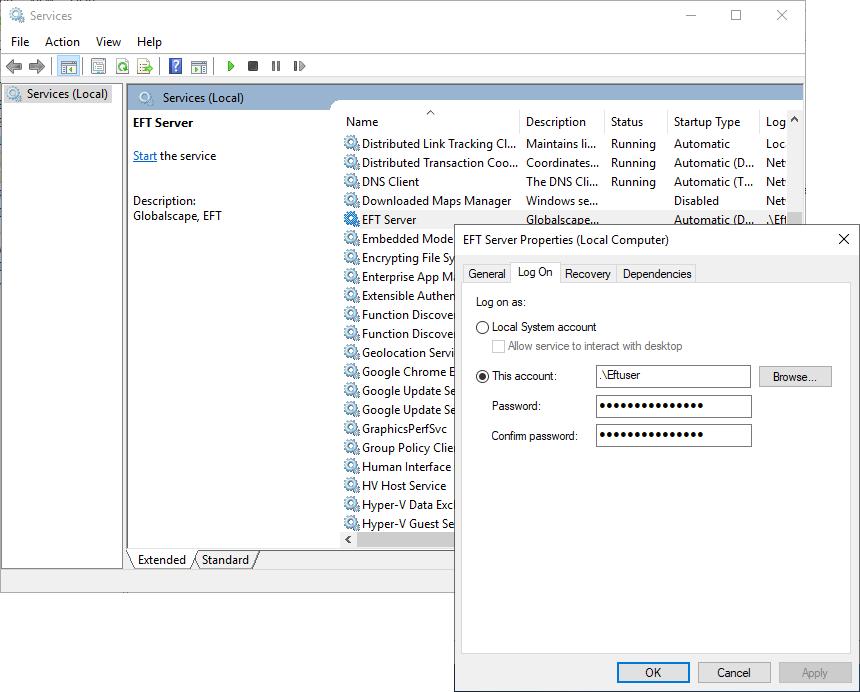Creating a Windows User Account for EFT
To create a user account in Windows
- After you install EFT, open the Computer Management console. (In the Windows Search box, type computer management.)
- Expand the Local users and Groups node, right-click Users, then click New User. The New User dialog box appears.
- Create a user account for EFT (for example, EFTUser), clear the User must change password at next logon check box, and then click Create, and then click Close.
- Close the Computer Management console.
- Open the Local Security Policy console. (In the Windows Search box, type local security policy.)
- Expand the Local Policies node, and then click User Rights Assignment.
- In the right pane, in the Policy column, double-click Act as part of the operating system. The Properties dialog box appears.
-
Click Add user or Group. The Select Users or Groups dialog box appears.
- Select the new user you just added (for example, EFTServer), click Add, then click OK.
-
If necessary, assign permissions for this user account in Windows.
- Assign EFT to the new user account and log EFT on as a service.