Importing a Certificate
For expediency, you should save the certificates that you want to import into EFT in your My Documents folder. The Certificate Manager browses your My Documents folder by default when you click Import.
If you attempt to import a certificate that has a key length of 512 bits or less on a Site created using the "strict security settings" option, EFT prompts you that only strong keys should be used. You are offered the option of importing a key that has at least 1024 bits or continuing with reason.
To import a certificate to a Site
-
On the main menu, click Tools >Manage SSL Certificate. The Certificate Manager appears.
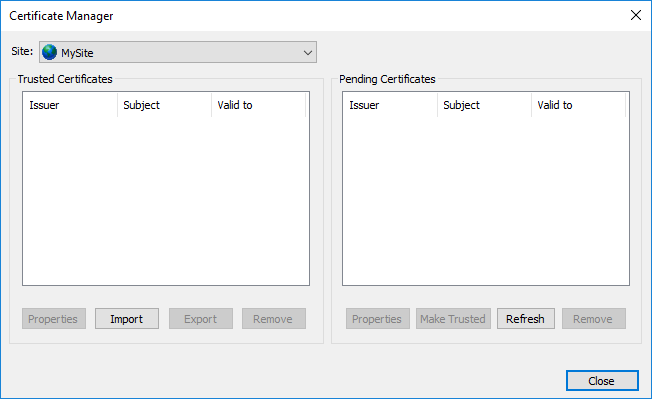
-
In the Trusted Certificates list, click Import.
-
Browse to the folder that contains the client's certificate file and click the file.
-
Click Open. EFT automatically determines the certificate format. If EFT is unable to determine the format, or if the import fails, you can manually convert a digital certificate to one of the above formats and import it. Consult the distributor/vendor of your certificate for details on this process.
The certificate is added to the Trusted Certificates database. Clients submitting that certificate are now able to connect to EFT.
EFT can import a digital certificate
from the following formats: PEM, Base64 Encoded X509, DER
Encoded X509, PKCS#7, PKCS#12.
The private key associated with the digital certificate must
be in one of the following formats: PEM, DER, PKCS#8, PKCS#12.
A Certificate Signing Request (.csr) is a PKCS10 request, which is an unsigned copy of your certificate.
Related Topics