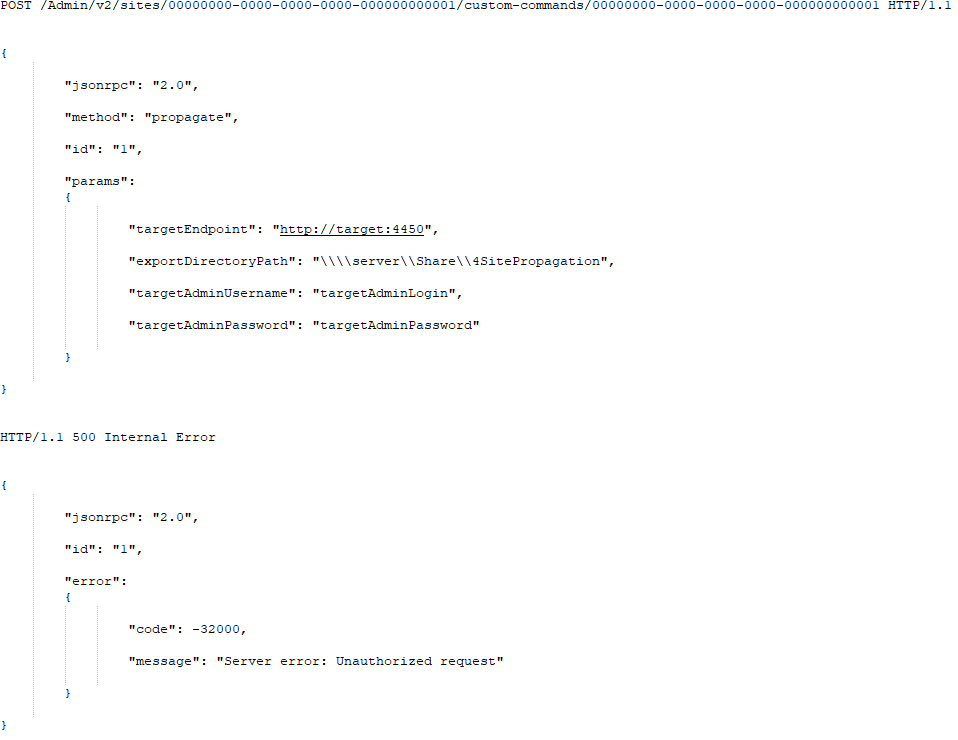Propagating an EFT Site
For disaster recovery, some customers need to perform a unidirectional sync across settings from a live EFT site to another so that a backup system is available.
To propagate an EFT Site
-
Internally, propagation is performed via target server’s REST Administrator interface, so target server must have Web-admin enabled for the feature to work.
-
The administrator must be at least a Site-level Administrator.
-
Administrator account must have Programmatic API Policy enabled.
-
The production and backup servers must have similar (or same) environments (file system structure, network neighborhood, and so on).
-
Both servers must use the same run-time variables to configure environment-specific parameters.
-
On the Server tab, right-click the Site node, then click Propagate.
.
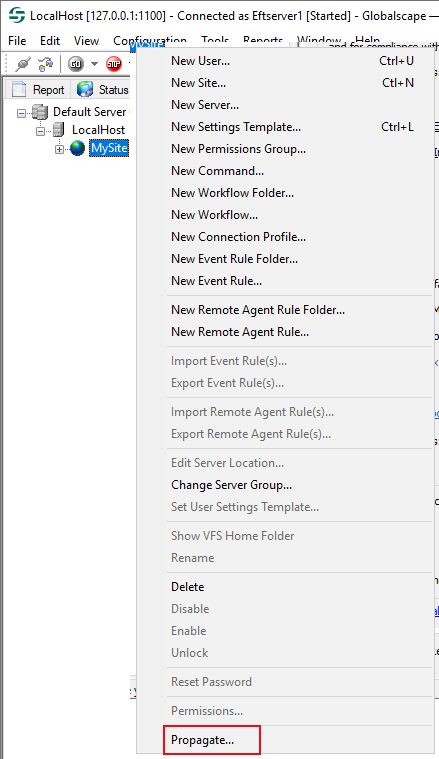
Target EFT Server administrative endpoint. URL:port such as https://192.168.118.128:4450.
Target EFT Server administrator username and password (EFT managed accounts only; there is no AD/LDAP support for administrator accounts in this dialog).
Shared folder to export the site to. The target server, receiving server, and the EFT Server service must each have an account that has read/write access to the shared folder.
Select the Save target... check box to save the propagation parameters for future reuse. If selected, after successful propagation,
All the parameters except for target server administration password are preserved across EFT administrator interface restart
Target server administration password is preserved during current EFT administrator interface session
If target server had no site with matching ID, the site is created.
If target server had the site with matching ID, it is replaced.
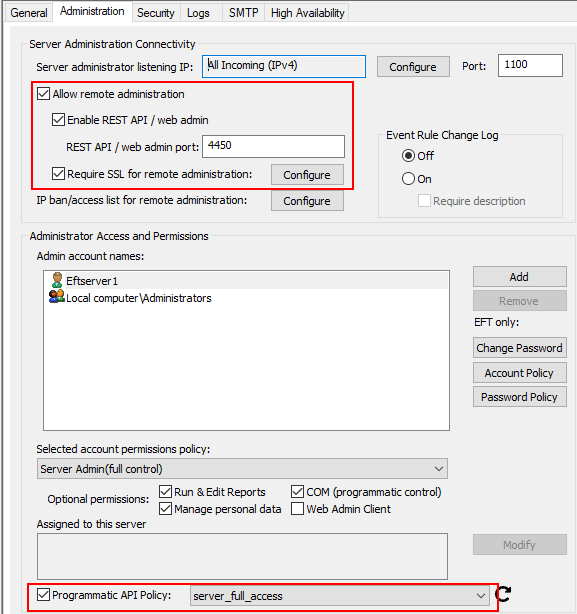
The Propagate Site dialog box appears. Provide the target EFT Server details and a shared folder in which to export the Site, then click Propagate.
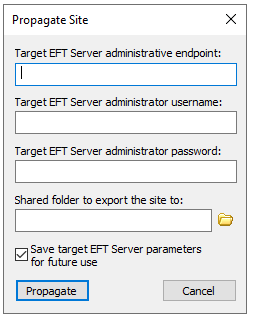
The identity is provided by an internal site ID:
The following parts of the site are propagated:
Whole configuration database
-
Except for node-specific parameters (“replace existing” scenario)
-
Started/stopped status
-
Listen IP
-
DMZ gateway settings
-
-
If the value of a filesystem-related parameter of source server site points to source server Configuration Directory (by default, C:\ProgramData\Globalscape\EFT Server\ for standalone deployment and HA cluster share for HA deployment), then the value of target server site points to the target server Configuration Directory
-
The filesystem-related parameters are:
-
Server SSL certificate and key
-
DMZ Gateway SSL certificate
-
DMZ internal SSL certificate and key
-
SAML IdP certificate
-
AS2 certificate and key
-
AS2 Inbound/outbound partners’ certificates
-
-
-
For example, if a site of standalone-deployed source server is configured to use SSL certificate C:\ProgramData\Globalscape\EFT Server\Certificates\ssl.crt, then, after site propagation, the site of HA-deployed target server is configured to use SSL certificate <CLUSTER_SHARE>\Certificates\ssl.crt
Site files
-
Server SSL certificate and key
-
DMZ Gateway SSL certificate (only in “create new” scenario as it is a part of node-specific parameters which are preserved in “replace existing” scenario)
-
DMZ internal SSL certificate and key
-
SAML IdP certificate
-
AS2 certificate and key
-
AS2 Inbound/outbound partners’ certificates
-
Email templates
-
HTML templates
-
WTC customization files
Files are propagated path-to-path, i.e., the file located at <PATH> at the source server is propagated to the <PATH> at the target server, except for the files located in Configuration Directory, HTML/email Template Directory, and WTC Customization Directory, which are propagated to the corresponding directory at the target server
-
For “replace existing” scenario, the target server backs up and removes the entire existing WTC Customization Directory
-
For “replace existing” scenario, the target server backs up and removes all HTML/Email template files
For any other file, if a corresponding file already exists at target server:
-
For “create new” scenario, propagation fails (as it means that the file belongs to other site/service and it is unclear how to handle their propagation)
-
For “replace existing” scenario, EFT backs up the existing file and replaces it with up-to-date version from target server
The following parts of site are not propagated:
-
Admin ACLs
-
Site file system objects (physical files and folders)
-
Referenced external objects like Custom Command Executable, PowerShell Scripts, etc
-
SDConf.rec (RSA Securid config)
For site propagation to succeed, the specified target server's administrator credentials should correspond to the Server-level (to create new site) or Site-level administrator target server administrator (to replace existing site) of target server.
-
Site propagation fails if source or target server has SecretsModuleEncryptionKey Advanced Property defined
-
Source server records propagation progress to EFT.log via COMMON logger
-
Target server records propagation progress to EFT.log via COMMON logger
-
Target server registers propagation to ARM database as Admin Activity
-
Site.Created, for “create new” scenario
-
Site.Replaced, for “replace existing” scenario
-
Target server does not perform PCI audit when accepting site propagation
-
Site propagation is available via COM admin interface, ICISite::Propagate method
-
Site propagation is available via REST Admin interface; the request is POST to /Admin/v2/sites/<site-id> . The semantics of requests is RPC, and it is implemented based on JSON-RPC protocol (https://www.jsonrpc.org/specification) rather than in “standard” JSON:API model. The method name is “propagate.”
Success Case Example:
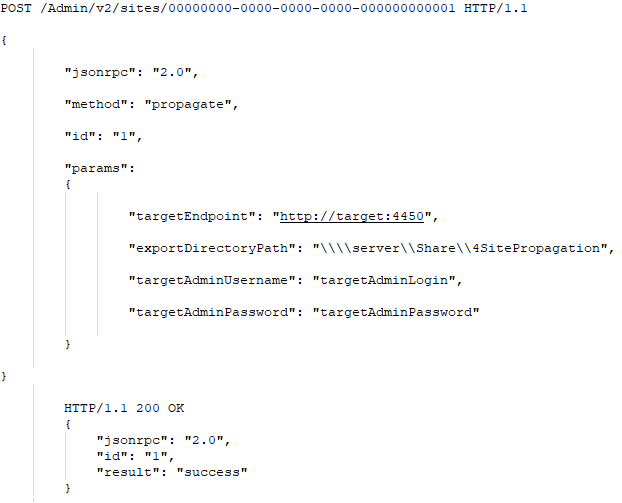
Failure Case Example: