Scanning Metadata
In general, "metadata" is "data that provides information about other data." Metadata does not provide the content of the data, such as the text of a message or an image itself. In Workpaces, for example, metadata can be subject, message, and attached file of a Workspaces message. The File: Scan action scans metadata to look for ICAP violations in the content, such as a full credit card number.
To test the metadata feature
-
Create an Event Rule using the Workspace Created event.
-
Add the If Workspace Subject Condition with the subject does equal to TEST.
-
Add the File: Scan Action.
-
Specify your ICAP server or use your CIC profile to scan the files.
-
In the File Path box, select the variable %WORKSPACE.PATH%, then add a backslash and an asterisk: \*. This will ensure the attached file is scanned.
-
Select the Also scan any available metadata, if present check box. This will ensure the metadata are scanned.
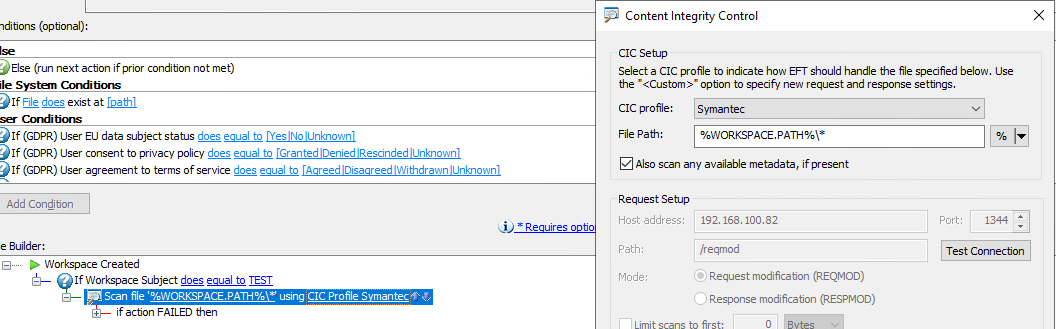
-
Save and run the Event Rule. The subject, message, and attached file will be scanned when using the Web Transfer Client to send a file. The message will be flagged if there are any violations in the message due to ICAP policy.
Since you cannot predict what information will be in the Subject or Message, you can add an "if action FAILED" action, such as an email notification or Write to Windows Event Log, instead of a Condition.