Setting Maximum Connections per IP Address
You can set the maximum number of simultaneous connections emanating from the same IP address on the Site, Settings Template, and/or for each user.
The Site sets the limits of the user accounts and the Settings Templates. That is, you cannot specify a larger number on the Settings Template or user account than is set on the Site.
To set maximum connections per IP address for a Site
-
In the administration interface, connect to EFT and click the Server tab.
-
On the Server tab, click the Site, Settings Template, or user account that you want to configure.
-
In the right pane, click the Connections tab.
-
Next to Connection limits, click Configure. The Connection Limits dialog box appears.
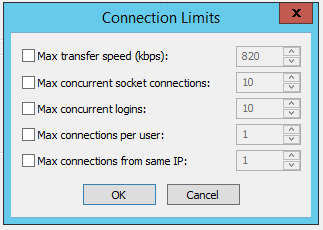
-
Select the Max connections from same IP check box and type the maximum number of simultaneous connections you want to allow from the same IP address. (You must specify an integer between 1 and 99999.)
-
Click OK to close the dialog box.
-
Click Apply to save the changes on EFT.
Related Topics