Connecting to EFT
After you have defined a profile in MTC, tap on the profile to connect. The files and folders in your home directory will appear. Depending on the permissions defined for your account in EFT, you can upload, download, rename, delete, and create folders.
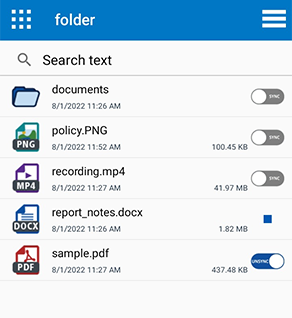
|
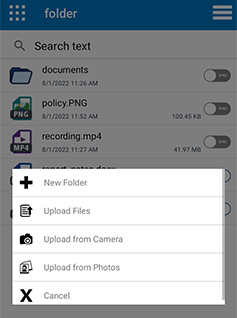
|
-
If you try to navigate into a folder that no longer exists on the server, you are thrown back to the root folder, and message is displayed about inability to perform the action.
-
Depending on the security policies defined in EFT, you will be able to preview files, open files in an external application, add files to an offline vault, and share files as attachments.
-
The default settings are fine for most users. If you want to change any settings, the Settings screen of the MTC app allows you to view storage limits, clear profile cache and vault, manage logging, specify whether to save profile passwords, and whether to clear the profile’s long -term cache automatically or manually. You can also see which version of the app is installed, displayed at the bottom of the page.
-
Logging can be used by support to troubleshoot any problems with the MTC app. Log operations, Log communications, and Purge logs on app exit are turned off by default. If you have had logging turned on and no longer need it, you should turn off logging so as not to take up storage space. Tap Purge logs now when the logs are no longer needed.
-
If your password has changed, no requests to the server will be allowed from the client until you log out and log back in with the new password.