Configuring FTP or FTPS
If you specify plain-text FTP or HTTP for a Site created using the "strict security settings" option, EFT prompts you to disable these insecure protocols, or continue with reason.
The FTP protocol is an interactive file-transfer mechanism that enables file transfers between Internet sites, or, more specifically, between two systems. It was created for transferring files independently of the operating system used, for example between a Macintosh and Windows PC. FTP’s more notable features include handling for specific error situations and ensuring that a file sent from point A to point B will get there reliably.
The FTP protocol specification (RFC 959) was published many years ago when security was not a priority issue. As security became a concern, secure mechanisms such as SSL and TLS were adapted to help protect the FTP session from being intercepted or exploited. EFT provides security with FTPS (using SSL/TLS).
FTP Settings Dialog Box
The FTP Settings dialog box is used to allow or deny various FTP commands on a Site, Settings Template, or user account. The available options on the Site's FTP Settings dialog box differ slightly from the options on the Settings Template/user dialog box.
You can configure FTP connections to the Site on the Site's Connections tab. You can enable or disable FTP transfers at the Site, Setting Template, or per user.
For information about how to configure your firewall to allow FTPS connections to EFT, refer to your firewall's user guide or knowledge base.
FTP requires UPLOAD permission in addition to APPEND to resume a partial file transfer.
To open the FTP Settings dialog box
-
In the administration interface, connect to EFT and click the Server tab.
-
On the Server tab, click the Site, Settings Template, or user account that you want to configure.
-
In the right pane, click the Connections tab.
-
Select the FTP, FTPS (SSL/TLS) - Explicit, or FTPS (SSL/TLS) - Implicit check box. (See also Configuring SSL on the Server.)
-
Specify the port used for the connection (by default, 21 for plain FTP or 990 for FTPS Implicit).
-
Click FTP/S Configure (on the Site's Connection tab) or FTP Config (on the Settings Template's or user account's Connection tab). The FTP Settings dialog box appears.
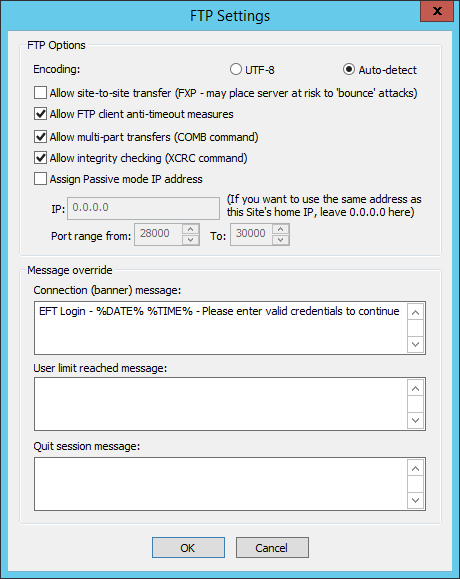
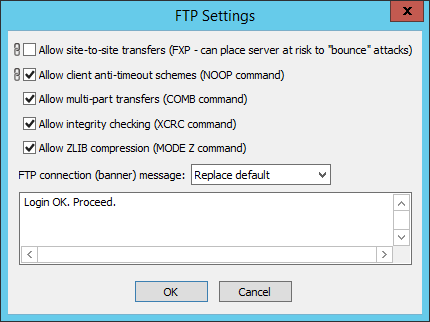
Refer to the linked procedures below for details of each option: