Automate Service Account
The Automate Desktop service (also known as the Task Service, AMTS.exe) enables tasks created using Automate Desktop to trigger automatically on the computer. If this service is stopped, Automate Desktop tasks will not be run at their scheduled times.
To continue to run EFT event rules when the Windows session is logged out or locked, or the EFT server service account is logged out, ensure that the Automate Service Account (described below) is enabled on the Server > Administration tab in the EFT administration interface.
Before creating or using Advanced Workflows in EFT, you should wait a while after any of the following actions have occurred:
-
When an EFT site is getting started (every time a site is started), it sets the Automate license and triggers an Automate service restart. Therefore, after a site is started, don't immediately open any Advanced Workflow tasks or Event Rules containing Advanced Workflows. It simply won't work, because it might be that the Automate service has not yet started, because this may take some time.
-
Any changes to an EFT license, extending or deregistering the trial, or registering or deregistering the Advanced Workflows module will set the Automate license expiration dates accordingly and trigger Automate Service restart. Meaning that after any of those actions, you may have to wait until the Automate service gets started.
-
Automate service is started or restarted in each of the cases described above and on EFT site start.
-
Automate service is started or restarted when an Event rule is triggered, but for some reason Automate service shows it has stopped. Then EFT restarts it and then re-triggers the Event rule.
The Automate service enables tasks created using the Task Builder to trigger automatically on the computer. If this service is stopped, tasks will not be run at their scheduled times. The Task Builder requires a valid Windows user account to be enabled on the computer on which it is running to execute Advanced Workflows in event rules.
When the EFT administrator account or EFT service account has logged off of a Windows session, an Automate service account is needed to execute Advanced Workflows via event rules. EFT provides a way for the administrator to enter credentials for a Windows user account and persist them as part of EFT's configuration. The Automate Service account is enabled in the EFT administration interface on the Server > Administration tab.
For example, the AWM Dialog action requires user input, which is not desired since the EFT administration interface is not continuously monitored and a user prompt could delay the completion of event rules. You should enable the Automate Service Account in EFT to prevent the Dialog pop-up from occurring. Tasks will run in the background without popups.
To enable the Automate Service Account
-
At the bottom of the Server > Administration tab, next to Automate Service Account, click Configure.
-
Select the Enable Automate Service Account check box.
-
Provide the Windows account name and Password to be used for the Automate service account.
-
Click OK to close the dialog box and then click Apply to save the changes.
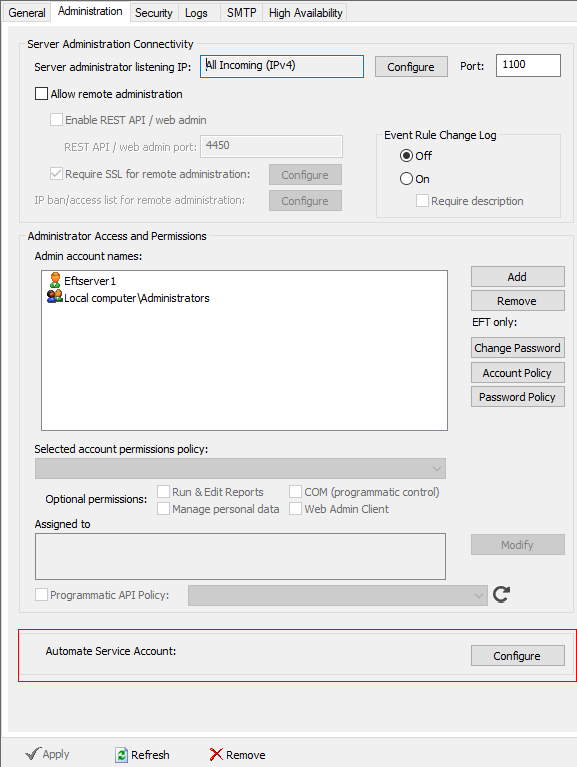
The Automate Service Account dialog box appears.
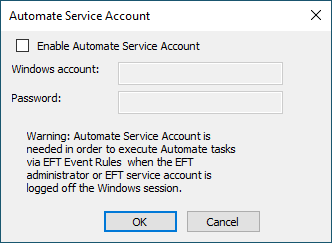
Tasks will run in the background without popups.