Adding Comments
Comments are used to embed user readable annotations in the steps of a task, usually with the purpose of making the task easier to understand. Comments can be used to summarize the task, explain the intent of a specific step, document instructions, enter notes, reminders or other important information. Comments are ignored by Automate Desktop during runtime. For debugging convenience, the Comments Debug Panel displays each comment embedded in a task and their associated step number.
To add a comment
-
From the Ribbon's Insert command group, select Add Comment or press CTRL+ALT+C. A new Comment step is added in the Task Builder's Steps panel at the end of your task.
-
Click inside the Enter a comment... text-box and enter your comment. The new comment is colored green by default, however, you can change the default color by way of Color Options.
-
Use the Up or Down arrows to move the comment to the desired step or use your mouse to drag and drop the comment to the desired step.
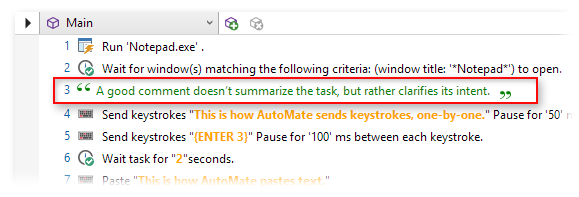 NOTE: Comments can also be added from the Debug panel by clicking the Comments tab, right-clicking inside the panel, and then selecting Add from the context menu.
NOTE: Comments can also be added from the Debug panel by clicking the Comments tab, right-clicking inside the panel, and then selecting Add from the context menu.