Windows Event Log (WEL) Action
The Windows Event Log Action is available for all Event Triggers to write to the Event Viewer. When you add the Windows Event Log Action to the Rule Builder and then click the hyperlink in the Action, the Windows Event Log dialog box appears. Use this dialog box to specify the WEL message parameters.
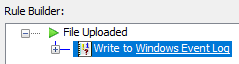
To configure the WEL message
-
In the Type box, click the down arrow and specify whether the message is an Information, Warning, or Error message. The default is Error.
-
In the Event ID box, click the up or down arrows to specify a number to assign to the Event, from 1 to 99,999 (defaults to 2).
-
In the Description box, provide a text description that will appear in the WEL when the Event is triggered, up to up to 2048 characters. By default, the message is whatever you have specified in the Variable list.
-
(Optional) In the Variable list box, click an EFT context variable to appear in the message. You can add multiple variables. The value of the variable will appear in the message when the Event is triggered.
-
Click OK to save the parameters in the Action.
To view the Windows Event Log
-
Click Start > Run.
-
Type eventvwr.msc, then press ENTER. The Event Viewer appears.
-
Click Windows Logs > Application. Double-click an EFT (Source) event. The General description and Details of the Event appear.
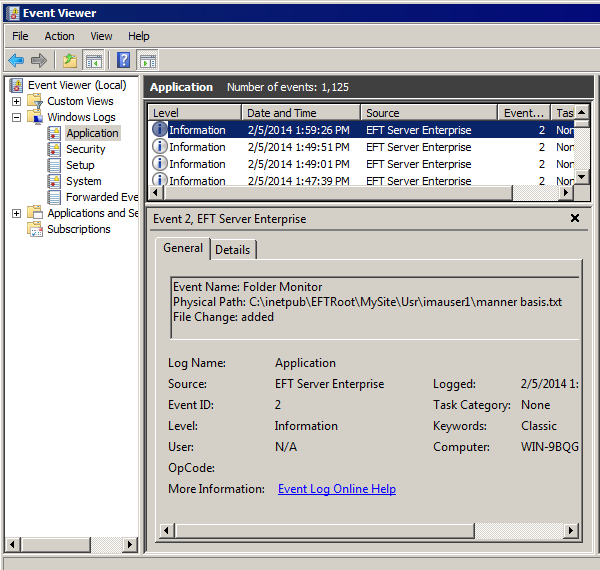 -
-
-
Notice that the description area displays the values of the variables that you provided in the Windows Event Log Message dialog box. In this example, we used the Event Name, Physical Path, and File Change variables. (Date and time are provided in the Event Viewer.)