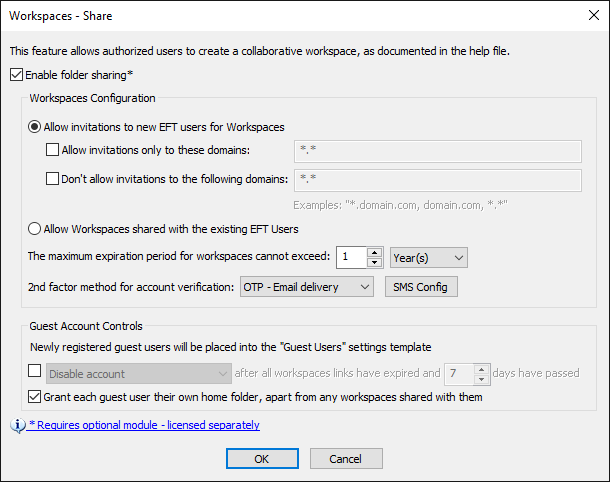Restrict Workspaces Invitations to Specific Domains
(Requires HTTP/S, Workspaces ) Administrators can configure Workspaces so that only specific domains can be invited to access a Workspace.
To restrict Workspaces invitations
-
In the administration interface, connect to EFT and click the Server tab.
-
On the Server tab, click the Site you want to configure.
-
In the right pane, click the Web tab.
-
Next to Folder sharing, click Configure. The Workspaces - Share dialog box appears.
-
Select the Enable folder sharing check box and Allow invitations to new EFT users for Workspaces (if not already selected).
-
Select the Allow invitations only to these domains check box, then specify the domain(s) in the text box, comma/semicolon delimited. Wildcards are supported (for example, *.cisco.com or cisco.* or *.*). The setting is not selected by default.
-
Click OK to close the dialog box, then click Apply.