
For information about Globalscape, visit www.globalscape.com. |

For information about Globalscape, visit www.globalscape.com. |
The Admin > Settings page is where you can view status and view/change various default settings. The top of the page displays Application Status and the bottom of the page lists the Application Settings that you can edit, as described below.
Log in to EFT Web Admin. The Home page appears.

Click Admin. The Settings page appears.
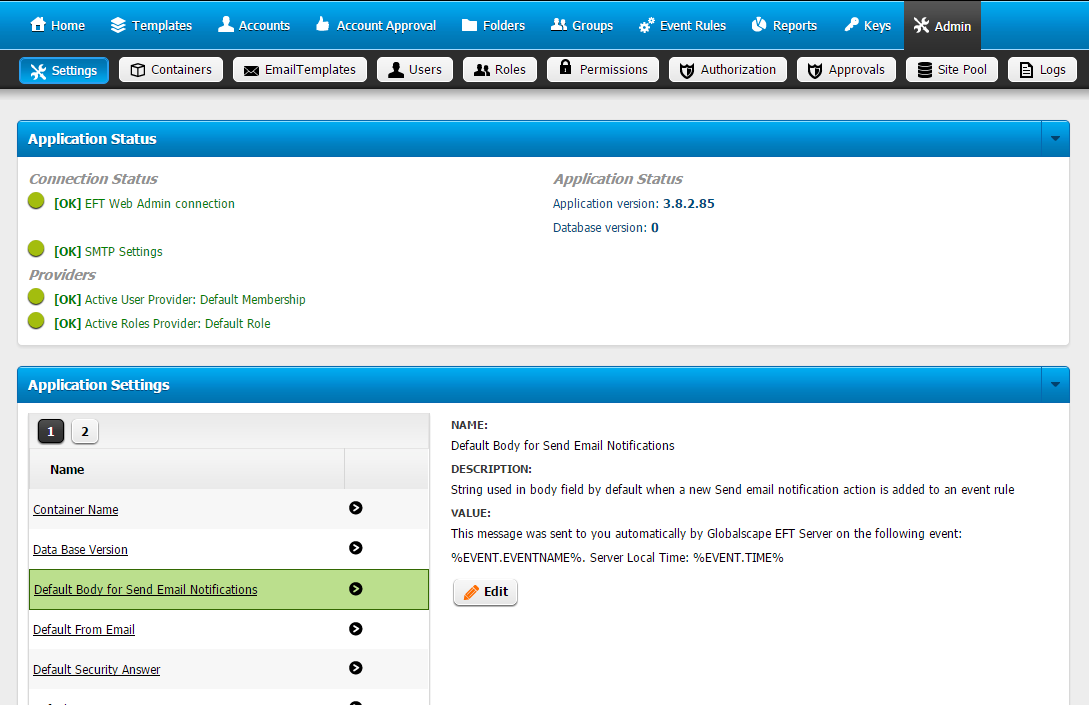
This section displays flags that show the status of the application:
EFT Web Admin Connection: Show if the connection to EFT Web Admin connection is valid and can connect.
Authentication Provider: Shows if the connection to the Authentication provider is valid.
SMTP Settings: Shows if the SMTP settings are configured correctly.
Active User Provider: Displays the current user provider selected.
Active Role Provider: Displays the current role provider selected.
Application version: Displays the current application version.
Database version: Displays the current database version.
This section displays a list of default settings that can be edited:
Container Name: Label used to represent the type of association given in the context of the business requirements. It’s a friendly name that can be used to represent a level of association with the resources and the management in EFT Web Admin. For example, names can be Containers, Business Unit, Departments, Micro site, etc.
Database Version: Current version of the database.
Default Body for Send Email Notifications: String used in body field by default when a new Send Email notification Action is added to an Event Rule; default = This message was sent to you automatically by Globalscape EFT Server on the following event: %EVENT.EVENTNAME%. Server Local Time: %EVENT.TIME%
Default From Email: Email address used when application sends emails to recipients by the approval process and notifications; no-reply@globalscape.com
Default Security Answer: Default security answer displayed when a new user is created when Database Authentication provider is used; value = what you provided during installation
Default Security Question: Default security question displayed when a new user is created when Database Authentication provider is used; default = What city do you live in?
Default State for new Resources as Default: This value represents the default state used when new resources are created; default = Disabled
Default Subject for Send Email Notifications: String used in the Subject field by default when a new Send Email notification Action is added to an Event Rule; default = Globalscape EFT Server Notification: %EVENT.EVENTNAME%
Event Rule Transaction Id Tracker Url: Default URL used to track EFT transaction id. https://bam.demo.vm:9443/transactions/eft/listtransactions.xhtml?transactionID={0}
Host Page URL: Displays the home page URL
Maximum Number of Days to Display for Admin Changes Approvals History: Number of days used to display Admin changed approvals history; default = 30
Maximum Number of Events to Display for Event Rules History: Number of events records used to display Event Rule history; default = 10
Metrics Name: Label used in the dashboard metrics panel section if logged-in user has any metrics.
Online Help Link: Default URL used to link to EFT Web Admin online help. Default http://help.globalscape.com/help/eftwebadmin/
Request Page URL: Default page URL used for account provisioning invitations and menu items that redirects users to the request page.
To make changes to the Application Settings
In the Application Settings list, click the setting that you want to edit. The definition for the setting appears on the right side of the pane.
Click Edit.
Make the desired changes, then click Update.
Application settings are cached in server memory, so it might take couple of minutes to refresh the server cache before you see the change in the interface.|
This online help file is for EFT WebAdmin. For other help documentation, please refer to http://help.globalscape.com/help/index.html. (If the Index and Contents are hidden, click Show Contents pane in the top left corner of this topic.) |