
For information about Globalscape, visit www.globalscape.com. |

For information about Globalscape, visit www.globalscape.com. |
EFT Web Admin user accounts are not the same as EFT user accounts. In EFT Web Admin:
EFT users are called Accounts
EFT Web Admin users are called Users, defined and displayed on the User Management page, available from Admin > Users.
The procedures below describe how to create and edit a user.
To create an EFT Web Admin user
Login in to EFT Web Admin.
Click Admin, then click Users. The User Management page appears.
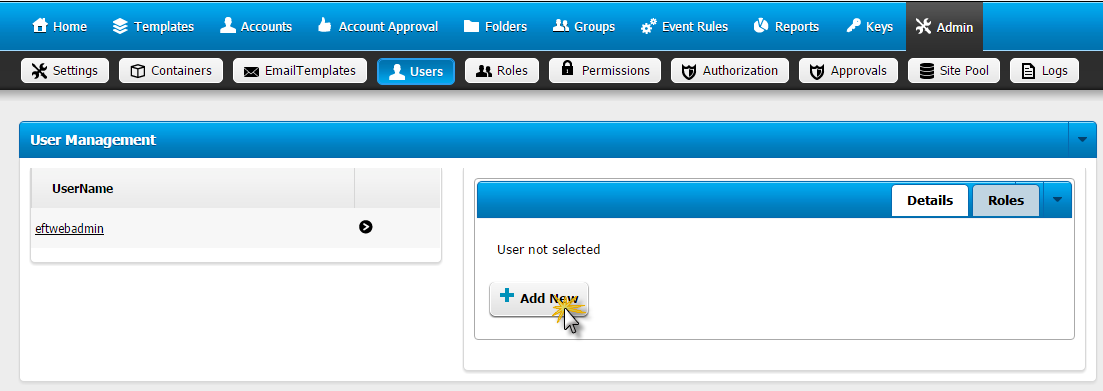
Click the Details tab, then click Add New. The User Details page appears.
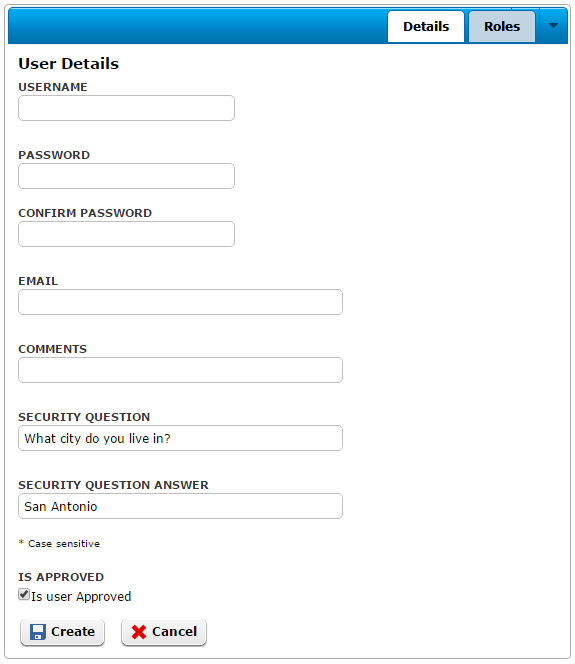
Provide the User Details information:
Username: the username used to login into EFT Web Admin
Password: The password used to login into EFT Web Admin
Email: Email associated with the user; this is needed for the Forget Password process
Comments: Any comments pertaining to the user, such as department name
Security question: Question asked when user initiates the Forget Password process
Security question answer: Answer to the security question; user must present to validate and finish the Forget Password process. The answer is case sensitive.
Is Approved: This check box must be selected. Approved users are allowed to access EFT Web Admin, You can clear this check box if you want to disable the account without removing it.
Click Create. A successful message is displayed at the top of the page.
To edit a user
Login in to EFT Web Admin.
Click Admin, then click Users. The User Management page appears.
Click a user name in the list. The Details tab expands.
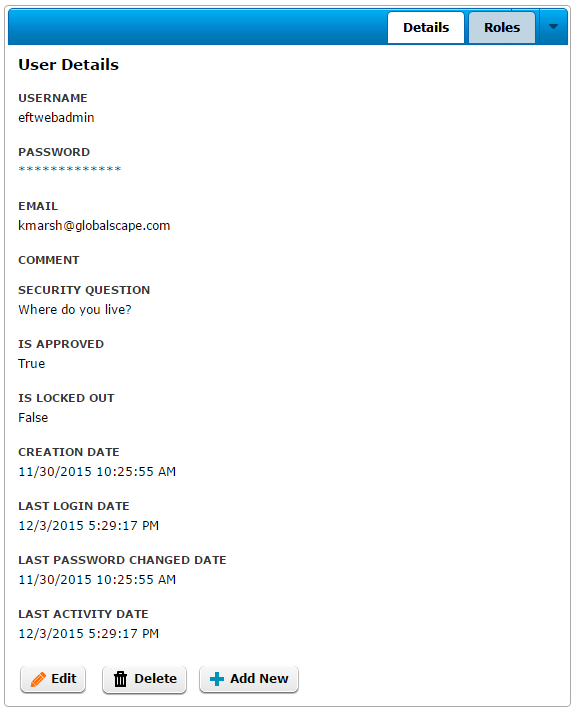
Click Edit.
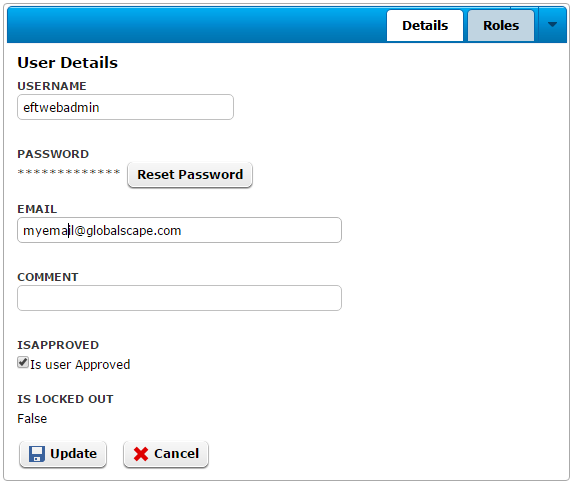
Update the User Details, then click Update. A successful message is displayed at the top of the page.
|
This online help file is for EFT WebAdmin. For other help documentation, please refer to http://help.globalscape.com/help/index.html. (If the Index and Contents are hidden, click Show Contents pane in the top left corner of this topic.) |