
For information about Globalscape, visit www.globalscape.com. |

For information about Globalscape, visit www.globalscape.com. |
EFT folders can be managed in EFT Web Admin. The procedures below describe how to create, delete, and share folders.
To create a folder
Click Folders. The Folders page appears.
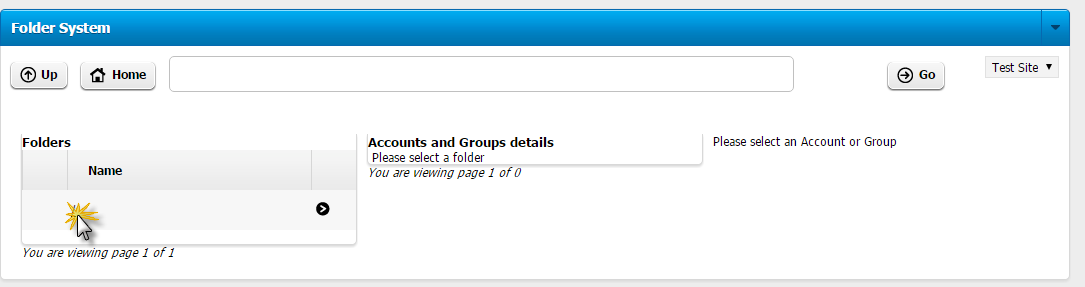
In the Site list, click the Site name on which you want to create a Folder.
In the Folders list, click the forward slash (the Site root folder). The Folder System page appears.
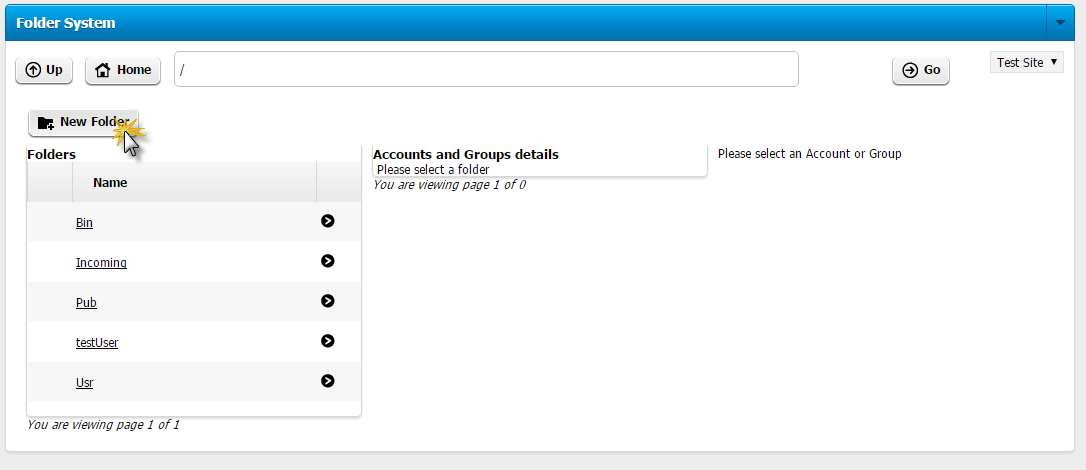
Click New Folder. The Create a Folder dialog box appears.

Provide a name for the Folder, then click Create. The new Folder is displayed in the list and a successful message appears at the top of the page.
|
|
Deleting the folder permanently removes the folder from EFT storage, including all of the folder's subfolders and files. |
Click Folders. The Folders page appears.
In the Site list, click the Site name on which you want to create a Folder.
In the Folders list, click the forward slash (the Site root folder). The Folder System page appears.
Click the selection icon to the right of the Folder name that you want to delete, and then click Delete. The Delete Folder Confirmation message box appears.
Verify that the folder you want to delete is the correct path, then click Delete Folder with Subfolders. The folder and all files and subfolders are permanently deleted from your storage.

Click Folders. The Folders page appears.
In the Site list, click the Site name on which you want to create a Folder.
In the Folders list, click the forward slash (the Site root folder). The Folder System page appears.
Click the selection icon to the right of the Folder name that you want to share, and then click Share. The Share Folder with an Account dialog box appears.

Search for or type an EFT Account name that you want to share the folder with, then click Share. A new virtual folder is created under the account's Home folder that will point to the shared folder.

In this example, the /New Folder/ folder was shared with EFT Account accountB, and accountB's home folder is /accountB/. After sharing, a new virtual folder is created, /accountB/New Folder/, that points to /New Folder/. After sharing folders with accounts, each access point has its own permissions. You can apply permissions to /New Folder/ or to /accountB/New Folder/; both have the same files, but each path can have different permissions for each user.
|
This online help file is for EFT WebAdmin. For other help documentation, please refer to http://help.globalscape.com/help/index.html. (If the Index and Contents are hidden, click Show Contents pane in the top left corner of this topic.) |