
For information about Globalscape, visit www.globalscape.com. |

For information about Globalscape, visit www.globalscape.com. |
If EFT Web Admin users have forgotten their password, then they request to have it reset.
To recover a password
On the Login page, click Forgot your Password?
The Password Recovery form appears.
Provide your email address, then click Continue.
Check your email.
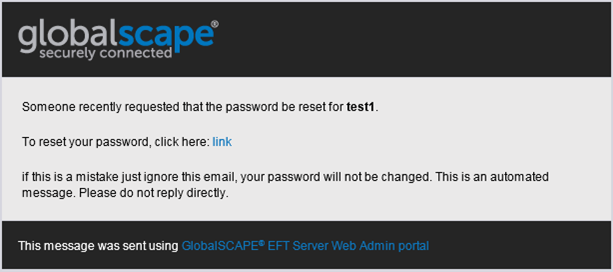
Click the link in the email. The Password Recovery security question appears.
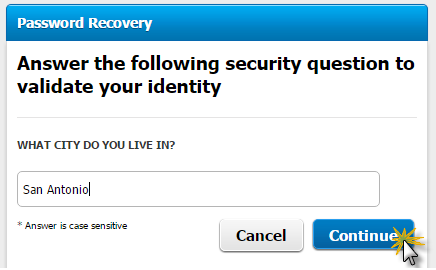
Answer the question, then click Continue. The Create a new Password form appears.
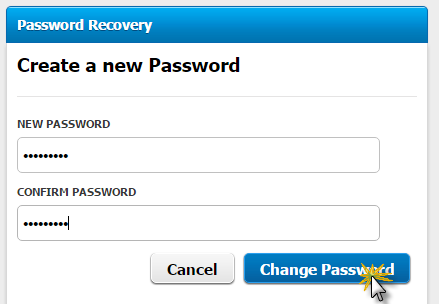
Provide a new password, confirm the password, then click Change Password.
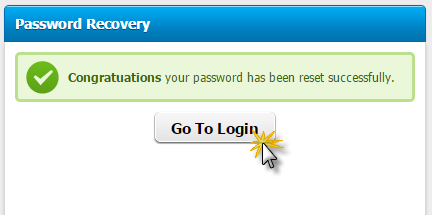
Click Go to Login and log in with your new password.
|
This online help file is for EFT WebAdmin. For other help documentation, please refer to http://help.globalscape.com/help/index.html. (If the Index and Contents are hidden, click Show Contents pane in the top left corner of this topic.) |