
For information about Globalscape, visit www.globalscape.com. |

For information about Globalscape, visit www.globalscape.com. |
EFT Web Admin provide its own Role Manager that enables EFT Web Admin users to pre-define authorization and access control based on Roles to provide easy provisioning of new EFT Web Admin users. After you install EFT Web Admin two default roles are created:
Administrators
Users
You can create more roles as needed, depending on your business process and audience that will use EFT Web Admin. Examples of typical Roles that can be defined are:
Operations Manager
Operations Associate
Help Desk
Auditor
To create or remove a Role
Log in to EFT Web Admin. The Home page appears.
Click Admin. The Admin Settings page appears.
Click Roles. The Roles Management page appears.
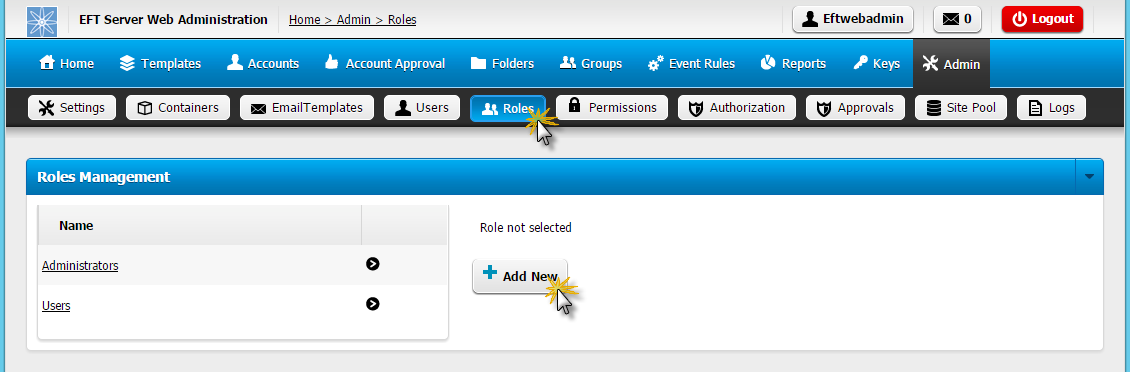
Click Add New.

Provide the Role Name and then click Create. A successful confirmation message appears.
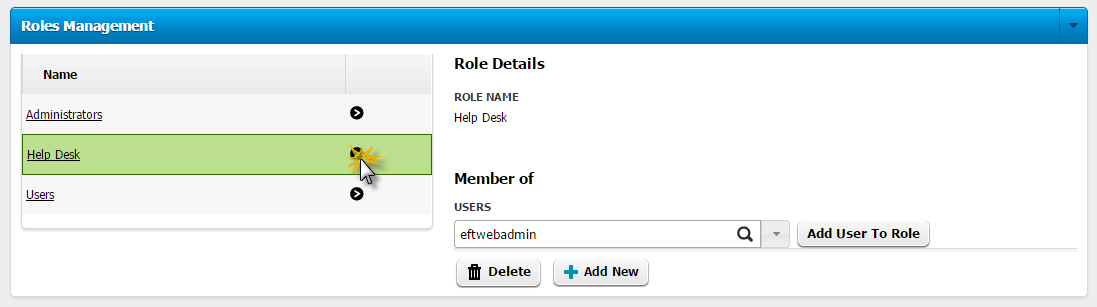
Click the arrow to the right of the new Role that you just created. Select a user from the Users drop-down list, then click Add User to Role. A successful confirmation message appears.
You can also remove users from a Role on this page by clicking the user, then clicking Remove.
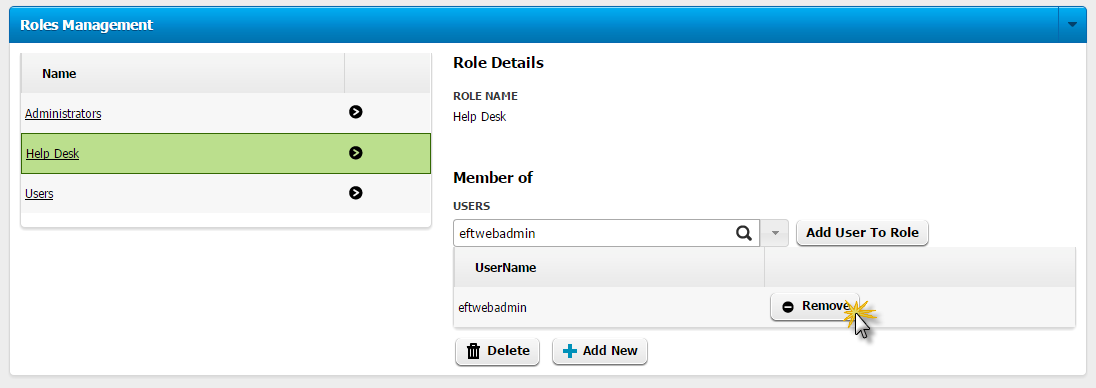
When the Delete Confirmation prompt appears, click Delete.
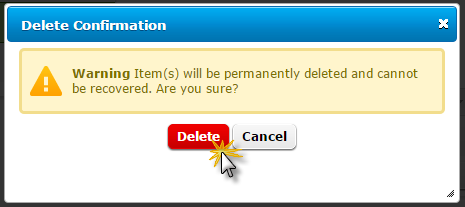
NOTE: Removing a Role only removes Role from the role catalog and the Role-users memberships; however, authorization and access control won’t be affected by deleting the Role.
If you want to fully delete Role and all its dependencies, you will need to do the following (in any order):
Remove all authorizations granted to the Role
Unlink all containers where the Role has been linked
Remove the Role
|
This online help file is for EFT WebAdmin. For other help documentation, please refer to http://help.globalscape.com/help/index.html. (If the Index and Contents are hidden, click Show Contents pane in the top left corner of this topic.) |