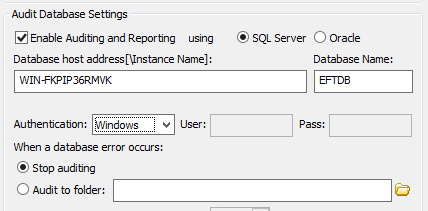SMTP - Insight uses the SMTP server settings from EFT. Make sure you have an SMTP server configured in EFT in order to receive email alerts from Insight.
Firewall - The port you use for the Insight website should be open to your internal network to allow access from other network devices. Optionally, this port can be opened to your external network to allow remote access.
DNS - Your DNS server must be configured to route the Insight hostname to the Insight server before remote access is possible. The installation wizard creates a host file entry, so you start with access to EFT Insight from the device on which you’ve installed Insight. Also, if the EFT database host address is configured with a machine name, this machine name has to be resolved via DNS.
Follow these steps to configure a DNS entry for the Insight hostname you have chosen:
Open DNS Manager.
Right-click the applicable Forward Lookup Zone in the navigation tree and click New Alias.
Retype your chose hostname as the Alias name.
Enter the Insight server as the FQDN for target host.
Click OK to save.
EFT database IP address - Ensure that the ARM database remote IP address under the TCP/IP properties is enabled and active. In the case of dev/sandbox environments, if you have installed the database locally, ensure that the local IP address is enabled in the TCP/IP properties.
SSL certificates -
It is possible to change the Insight website’s SSL certificate using IIS Manager.
If your SSL certificate for remote administration has expired, you will get a COM error during the installation process.
Logon as Windows account - If the ARM database is using Windows Authentication instead of SQL Server authentication, you will need to configure the Insight server service to logon as a Windows account.