Insight Logging
Insight writes to its own database, which you can query for information about Insight.
Because Insight is a browser-based application, you can access the web logs in the browser. In your browser console, Insight will log both request and network errors, as well as general frontend processes. In most browsers, you can press F12 to open the console. Unfortunately, we don’t have a way to export these logs through Insight at this time; however, in Internet Explorer and Firefox, you can right-click, select all, then copy and paste into a text file. In Google Chrome, you can right-click within the Console pane, then click Save As. For more information about using the Console in Chrome, refer to https://developers.google.com/web/tools/chrome-devtools/console/.
As always, if you are editing the logging configuration—or any XML file—verify your changes if you are getting errors, such as "service unavailable."
Web Logging
Currently there is not much information that is displayed in the log file, but it could be helpful for trouble shooting registration issues.
Web logs exist in your browser console, and will log both request and network errors, as well as general frontend processes.
In most browsers, you can press F12 to open the console. Unfortunately, we don’t have a way to export these logs through Insight; however, in Google Chrome, you can right-click within the Console pane, then click Save As.
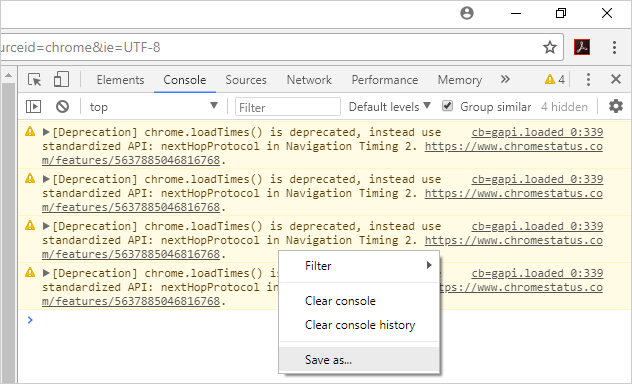
For more information about using the Console in Chrome, refer to https://developers.google.com/web/tools/chrome-devtools/console/.
In Internet Explorer and Firefox, you can right-click, select all, then copy and paste into a text file.
To enable verbose logging (added in v1.0.7)
-
In a text editor, edit the web.xml configuration file in the InetPub/EFTInsight/Api folder.
-
In the <appSettings> section, change VerboseLogging to true.
-
Add another key FileLogger and set its value to the path and filename to log information:
BI logging (added in v1.0.7)
The BI Service is pulling data from the ARM database and putting it into the EFT Insight database. Some examples of using the BI logger include providing valuable information about the installation if does not go smoothly, and troubleshooting why Expectations fail to be evaluated.
To enable this logging
-
In a text editor, open the file Globalscape.BI.ProcessingEngine.Service.exe.xml.
-
In the <appSettings> section, change VerboseLogging to true.
-
Add a key named FileLogger, and set its value to the path and filename to log information:
Time Adjustments (v1.0.7 and later)
To make adjustments to time zone differences
-
In text editor, such as Notepad, open the file Globalscape.BI.ProcessingEngine.Service.exe.xml.
-
In the appSettings section, find the parameters EFTServerTimeAdjustment and EFTServerTimeUsesDST.
-
EFTServerTimeAdjustment is to override calculation of time difference between servers.
-
Set value="0" if they are in the same time zone.
-
If the servers are in different time zones, but the time zones change to/from DST at the same time, the difference can be set here.
-
If this value is set, Insight will use it and not calculate on its own.
-
add key="EFTServerTimeAdjustment" value=""
-
EFTServerTimeUsesDST should be set to true if calculation of time difference between servers should include Daylight Savings Time.
-
add key="EFTServerTimeUsesDST" value="true"
-
If EFT Insight and the EFT Enterprise server are in the same time zone, set the EFTServerTimeAdjustment value to 0.
Service/API Logs
The service/API logs live in the database, specifically InsightDb, in the dbo.LogEntry table. This log can be viewed and exported via a tool like SQL Server Management Studio. This table logs issues with both Insight Service and Insight’s API. The recommended query for retrieving this information from the SQL Server database for export is shown below:
SELECT TOP (10000) [Id]
,[EntryTime]
,[SeverityLevel]
,[Message]
,[RequestingSecurityPrincipalId]
,[CallingClassName]
,[CallingMethodName]
,[CallingLineNumber]
,[IpAddress]
,[EventType]
,[SerializedException]
,[MarkedForDeletion]
FROM [EFTInsight].[dbo].[LogEntry] order by Id desc
The ability to run this query is subject to user permissions.
Note that frontend issues will not appear in the Service/API logs.