Localization and Language Support
Mail Express allows you to specify which language packs can be used by Mail Express users. You can specify the language you want to use via a drop-down menu in the Mail Express user interface. To see the entire Mail Express interface in a specific language, the language pack needs to be installed/specified on the computer system. The default language pack is the one at the top of the list. You can rearrange the list, and move language packs between the available and active panes using the arrow icons between the two panes. If you move a language that is not supported on the computer to the top of the Active Language Packs list, an error message will appear.
Localization Templates for Mail Express Portals and Notifications
Mail Express provides numerous language-specific templates to localize the Mail Express portals and email notifications. The localized versions of the default templates can be copied from the <Installation Directory>\webapps\ROOT\WEB-INF\lib\Localization.jar file to the template directory. Do not modify the files in Localization.jar. You can customize the templates (after copying them into the template directory), as necessary. For details of customizing templates, refer to Customizing Mail Express Pages and Notifications.
To specify language packs to use in the portals
-
Launch the Mail Express Server administration interface. (e.g., click Start > Programs > Globalscape > Mail Express > Mail Express Admin or double-click the desktop shortcut).
-
Log in using the Mail Express Server administrator username and password that you specified during installation of the server.
-
In the navigation pane, click Language Support. The Language Support page appears.
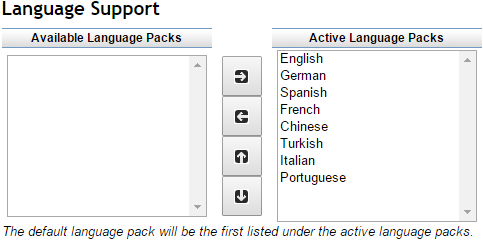
-
Use the up and down arrows to move the desired default language to the top of the Active Language Packs list. For example, if most Mail Express users speak French, you would move French to the top of the Active list, but you can still select English on individual portals.
-
Click Save after making any changes. If you navigate away from the page without clicking Save, your changes are lost.
Related topics
Enabling Outlook's Language Detection
Customizing Mail Express Pages and Notifications