Open a web browser and navigate to the web address of the login page. The login page appears.
Click Lost Password. The Lost Password page appears.
In the Username box, provide the username that you use to log in to Mail Express.
In the Please enter the text you see above box, type the CAPTCHA text, then click Continue.
A message appears that says, "To reset your password, follow the instructions sent to your email address for this account." Click Continue.
Click the link in the email. The Change password page appears.
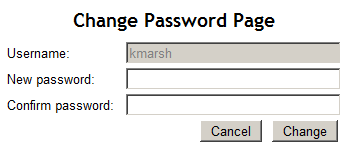
In the New password and Confirm password boxes, provide a new password. The password must be between 6 and 256 characters, contain at least 3 of the following types of characters: number, uppercase, lowercase, and non-alphanumeric character.
Click Change. A message appears stating that the password has been changed and an email is sent to the address used when your account was created stating that your password has changed.