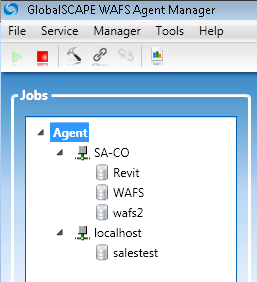
The WAFS Agent Manager is the interface through which you administer the locally installed Agent, view information about the Vault(s) to which it connects, and create and administer Jobs. The WAFS Agent Manager communicates with the WAFS Agent service to determine whether the service is stopped or started; this allows the service to finish initializing before the WAFS Agent Manager attempts to display the Vault(s) or Job(s). Typically, one Vault hosts one or more Agents. The WAFS Agent Manager below displays the Agent connecting to two Vaults and the Jobs defined on those Vaults.
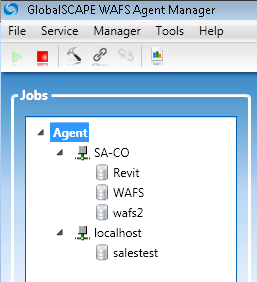
The WAFS Agent Manager configuration is saved in a file named user.config (saved on Windows 2008 by default in C:\Users\<username>\AppData\Local\GlobalSCAPE_Inc\ WafsAgentManager.exe_<obfuscated_URL>\<version>\). A backup (user.config.bak) of the user.config file is created upon startup.
|
If your Agent computer cannot ping the Vault computer, make sure the Windows Firewall is not blocking it. |
To open the WAFS Agent Manager
Click the WAFS Agent icon on the desktop or the Start menu. The first time you open the WAFS Agent Manager, the Welcome screen appears.
If you do not want the Welcome screen to appear each time you open the Agent Manager, select the Don't show this again check box, then click Close to close the Welcome screen.
You can turn the Welcome screen back on by clicking Tools > Options, selecting the Show the Welcome screen on startup check box, then clicking OK.
If this is a new installation of the WAFS Agent Manager, the There are no Jobs to view message appears. If you do not want this message to appear each time you open the Agent Manager before creating or linking to a Job, select the Do not ask this again check box. If you do not want to disable the prompts, leave the check box cleared. (You can enable or disable the message by clicking Tools > Options, selecting the Prompt to create a new Job when no Jobs exist in the Agent tree check box, then clicking OK.)
Click one of the following:
Create - To create a new Job. Continue with Creating a New Job or Linking to an Existing Job.
Link to - To link to an existing Job on another computer. Continue with Creating a New Job or Linking to an Existing Job.
No - If you do not want to create or link to a Job yet.
The WAFS Agent Manager appears.
Communication Info Tab—Displays information about the Agent, including real-time activity.
For details of this tab, refer to Viewing Real-Time Activity.
Job Info Tab—Displays information about the Jobs defined on the Agent, including access mode, linked folder, and quota.
For details of this tab, refer to Viewing Details of Jobs Defined on the Agent.
This same information is available on each Job's General Info tab.
General File Info Tab—Displays currently opened files and folders and detailed reporting information
Data Access—Displays the number of files and folders that are currently opened.
Detailed Information—Displays details of the currently opened files and folders.
For more information about viewing open files and folders, refer to Viewing a List of Opened Files and Folders.
Filters Tab—View or specify filters for files or folders that you do not want to replicate for ALL Jobs on the Agent.
For details of defining filters refer to Filtering Folders or Files. (Filters defined on this tab apply to ALL Jobs on this Agent. To define filters only for a specific Job, select that Job in the tree.)
Schedule Tab—View or specify the mirroring frequency/schedule
For details of configuring a schedule, refer to Suspending or Changing the Mirroring Schedule.
Main Menu Options
The main menu and toolbar provide the following options:
|
Menu |
Sub Menu |
Shortcut |
Icon |
Description |
|
File |
Exit |
ALT+F4 |
- |
Closes the interface. |
|
Service |
Start Agent Service |
CTRL+S |
|
Starts the WAFS Agent service |
|
|
Stop Agent Service |
CTRL+SHIFT+S |
|
Stops the WAFS Agent service; a confirmation prompt appears |
|
|
Create New Job |
CTRL+N |
- |
Starts the Create New Job wizard |
|
|
Link to an Existing Job |
CTRL+L |
|
Starts the Link to a Job wizard |
|
|
Unlink Job |
CTRL+U |
|
Unlinks the selected Job |
|
|
Change Log Settings |
CTRL+SHIFT+L |
|
Opens the Log Settings dialog box |
|
Manager |
Refresh the Agent Tree |
F5 |
- |
Reconnects to the Agent service and reloads all of the Vaults and Jobs in the tree |
|
Tools |
Font Size |
- |
- |
Change the font size, Large, Medium (default), Small |
|
|
Options |
CTRL+O |
|
Opens the Options dialog box |
|
Help |
Online Help |
F1 |
- |
Opens the WAFS online help (requires Internet access) |
|
|
About |
- |
- |
Displays version information about WAFS |
Tabs
The node selected in the Jobs tree determines which tabs are available.
When the Agent is selected in the tree, the configuration tabs that apply to the Agent are displayed.
When the Vault is selected, configuration tabs that apply to the Vault are displayed.
When the Job is selected, configuration tabs that apply only to that Job are displayed.
Status Bar
The Status Bar displays status of the Agent service, Running, Exiting, or Disconnected.