Work with Administrator Alert Criteria
Administrator alerts allow you to bring to the attention of a systems administrator, messages that might otherwise have been missed.
Administrator alerts work by sending a copy of a message received on the Halcyon Message Log to the administrator message queue.
The Work with Admin Alert Criteria display allows you to specify which messages are forwarded to the administrator message queue specified in the system default HAL/ADMINMSGQ. Select option 12=Work with Admin Alert Criteria from the main configuration menu display.
The default administrator message queue is ‘QSYS/QSYSOPR’.
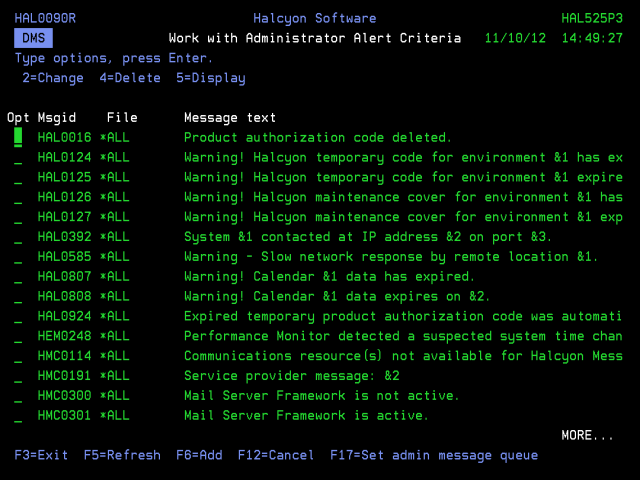
Parameters on the Work with Administrator Alert Criteria display
The following parameters are shown on the Work with Administrator Alert display.
Message ID
Displays the message ID that can then be selected.
Message file
Displays the name of the message file containing the messages to be selected. If *ALL is displayed, all message files are selected.
Message text
This is the text of the message. The text is not shown if the message ID is generic. If a specific message ID is specified but the message file or message file library is generic, the text of the first message found that matches this criteria is shown. Messages in other message files with the same or different text may also be selectable by this criteria.
Using the Work with Admin Alert Criteria display
The following options are available when working with administrator alert criteria. Type the option number in the Opt column against the required selection.
Change
Use option 2=Change to open the Change Administrator Alert Criteria display from where you can change the attributes of the selected criteria.
Delete
Use option 4=Delete to open the Confirm Delete of Administrator Alert Criteria display. Press Enter to confirm the deletion or F12=Cancel to return to the previous display.
Display
Use option 5=Display to be able to view the current attributes for the selected criteria. You cannot amend any details on this display (instead use option 2=Change from the Work with Admin Alert Criteria display).