Alert Log
The Alert Log provides information on all alerts raised on a server-by-server basis for a ten-day rolling time period. This setting is not user-configurable and is only available for alerts received from Windows agents.
To access the Alert Log:
- From the Home menu ribbon | View panel, click
 Alert Log. The Alert Viewer dialog is displayed.
Alert Log. The Alert Viewer dialog is displayed.
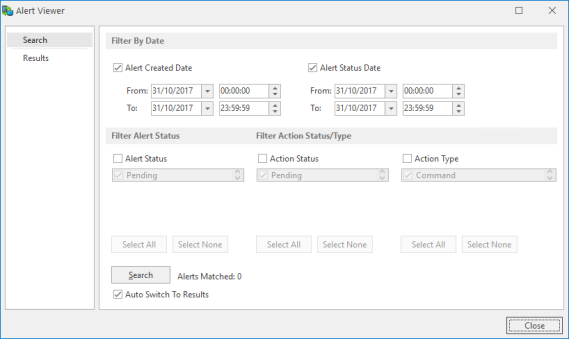
The Alert Viewer is split into two pages:
- Search
- Results
The fields on this page are used to specify the criteria used to retrieve alerts from the alert log.
Filter By Date section
Alert Created Date
The From and To fields allow you to select specific date and time criteria ranges between which the search is conducted for alerts created.
Alert Status Date
The From and To fields allow you to select specific date and time criteria ranges between which the search is conducted for alerts with a changed status.
Filter Alert Status section
Choose at least one option from which alerts will be retrieved.
Alert Status
- Click Alert Status to enable the search by Alert Status.
- Use the up and down scroll buttons to select which Alert Status types are required for the search parameters. A tick mark indicates that the status type is selected.
- Click Select All to add all Alert Status Types to the search parameters.
Filter Action Status/Type section
Action Status
- Click Action Status to enable the search by Action Status.
- Use the up and down scroll buttons to select which Action Status types are required for the search parameters. A tick mark indicates that the status type is selected.
- Click Select All to add all Action Status Types to the search parameters.
Action Type
- Click Action Type to enable the search by Action Type.
- Use the up and down scroll buttons to select which Action Types are required for the search parameters. A tick mark indicates that the action type is selected.
- Click Select All to add all Action Types to the search parameters.
Search
Click Search to initiate the search for alerts that meet the selected criteria within the specified date and time range.
Auto Switch to Results
Enable this setting to automatically switch to the Results page once the search has been completed.
The options on this page are used to view the details of the alerts (and any associated actions) from the alerts that retrieved from the criteria entered on the Search page.
Viewing Alert Details
Select the alert from those listed and click Details. The Alert Details dialog is displayed from where the full details of the alert can be viewed (no amendments can be made on this screen).
Viewing Action Details
Select the alert from those listed and click Details. The Action dialog is displayed from where the full details of the action can be viewed (no amendments can be made on this screen).
Refresh Alert
Click Refresh Alert to refresh any highlighted alerts with updated information.