Enterprise Server Options - License
The licenses page of Enterprise Server Options shows the current licensing configuration.
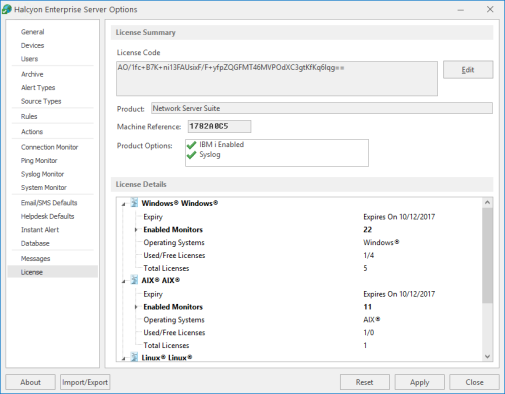
There are two forms of licensing in Network Server Suite:
- An overall product license that allows the use of Network Server Suite.
- Individual licenses that are applied to single systems to be monitored within Network Server Suite.
License Summary section
The fields in this section provide information relating to the license assigned to this installation.
License Code
This displays the current license code for this installation. You may need to change this code if you are on a demonstration or temporary version of the software. See Editing licenses for more information on how to update the current license.
Product
Displays the name of the product for which this license currently applies.
Machine Reference
Displays the machine reference number that is unique to the device on which this installation resides. The machine reference must be supplied to Fortra when requesting a new license code to ensure that a valid license is generated.
Product Options
Displays the details of any additional products, outside of the usual license agreement that are included in this installation.
License Details section
This panel shows the details of the individual licenses that have been applied and are still available for use for each operating system for which licenses are included with this installation. For each operating system, the following information is displayed:
- License Name: Displays the name that was attributed to the license at the time it was generated by Fortra. In most cases, this will be the name of the Operating system to which the license applies but it could be a customized entry, depending on specific requirements.
- Expiry: Displays the date on which the current license for these systems expires.
- Enabled Monitors: Displays the number of monitors enabled for use in this operating system
- Operating Systems: Displays the name of the Operating System to which the licenses apply; Windows, AIX and Linux.
- Used/Free Licenses: Displays the number of used licenses against the number of free licenses for this operating system. For example, an entry of 1/5 indicates that 1 out of 5 licenses is currently being used.
- Total Licenses: Displays the total number of licenses (Used + Free) available for this operating system.
Editing the license code
A license may required editing if it is a demonstration or periodic version of the software, as the codes for these versions expire.
If the system is transferred to a different machine, a new license will be required.
To edit a license:
- Open Enterprise Server Options and select the License page.
- From the License Summary section, click Edit. The Edit Product Code dialog is displayed.
- Click OK to confirm. The date in the Expiry fields changes accordingly.