Enterprise Server Options - Source Type settings
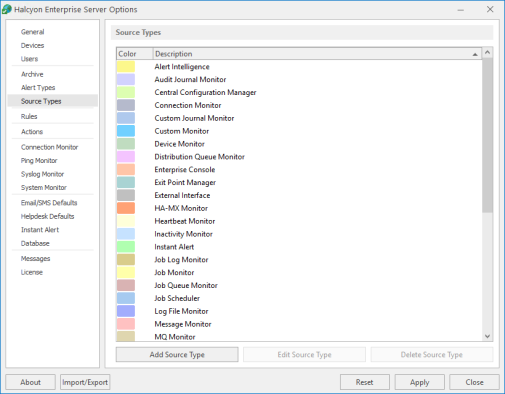
Source Types section
Source Types indicate the element of the network enterprise from which the alert was sent.
Options on the Source Types page allow you add, edit and delete Source Types.
The following Halcyon Source Types are included by default:
- Alert Intelligence*
- Audit Journal Monitor*
- Central Configuration Manager
- Connection Monitor
- Custom Journal Monitor*
- Custom Monitor*
- Device Monitor*
- Distribution Queue Monitor*
- Enterprise Console
- Exit Point Manager*
- External Interface
- HA-MX Monitor*
- Heartbeat Monitor**
- Inactivity Monitor*
- Instant Alert
- Job Log Monitor*
- Job Monitor*
- Job Queue Monitor*
- Job Scheduler*
- Message Monitor*
- MQ Monitor*
- Object Monitor*
- Output Queue Monitor*
- Performance Monitor*
- Ping Monitor
- Pool Monitor*
- Restricted Tasks Monitor*
- Server Manager
- Syslog Monitor
- System Monitor
- Task Supervisor*
- TCP/IP Monitor*
- Trap Receiver
- Unix/Open Systems
- Unknown
- User Profile Monitor*
Key:
* indicates a Halcyon IBM i source
** indicates a Halcyon IBM i Legacy source
Working with Source Types
Adding a Source Type
Add a Source Type to create a new definition for a third party or in-house application from which you want to send alerts into the Enterprise Console.
To add a new source type:
- Click Add Source Type. The Add New Source Type dialog is displayed.
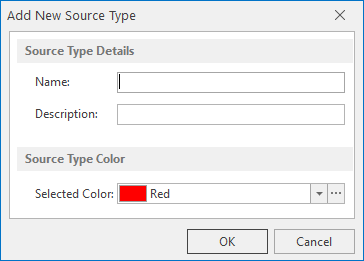
- Type the Name of the new Source Type.
- Type a Description that accurately reflects the new Source Type.
- From the drop-down menu list select a color by which the Source Type is displayed in the Enterprise Console. Click
 to open the Color Editor to access a greater range of colors.
to open the Color Editor to access a greater range of colors. - Click OK to confirm and save the new Source Type.
Editing Source Types
Editing Source Types uses the same parameters as when adding Source Types (see the instructions above).
Deleting Source Types
Use the Delete Source Type option to permanently remove a user-defined Source Type from the system.
- Select the required user-defined Source Type and click Delete Source Type.
- When prompted, click Yes to confirm the delete action.