Adding a Schedule Item
A call schedule is comprised of at least one item that dictates when the schedule is active and dormant.
To add a schedule item:
- From the Add/Edit Schedule - Schedule Items panel, click Add to open the Add New Schedule Item dialog.
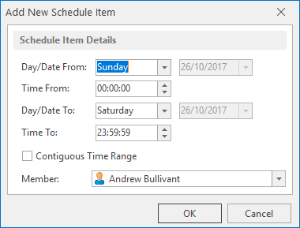
The fields on this dialog are used add the details of the new schedule item.
Day/Date From
From the drop-down list, select a day of the week on which this schedule item is active. To specify an actual date, select (Date) from the list and then use the calendar to choose the required date.
Time From
Specify the time on the selected day/date at which this schedule item becomes active.
Day/Date To
From the drop-down list, select a day of the week up to which this schedule item is active. To specify an actual date, select (Date) from the list and then use the calendar to choose the exact date.
Time To
Specify the time on the selected day/date that this schedule item ceases to be active.
Contiguous Time Range
Click Contiguous Time Range to specify that this schedule item runs continuously between the dates and times specified.
Member
From the drop-down list, select the Member to which this schedule item applies.
Click OK to add this schedule item to the current schedule.