Working with Email Addresses
The following section describes the options for working with email addresses.
Setting an Email Address as a Default
The default email address is displayed in the Email Addresses panel as having a green tick mark in the bottom right corner of the ![]() Email icon.
Email icon.
From the Add/Edit Contact dialog, Email Addresses panel, highlight an entry and click Set As Default to use that email address as the main email address for the selected contact.
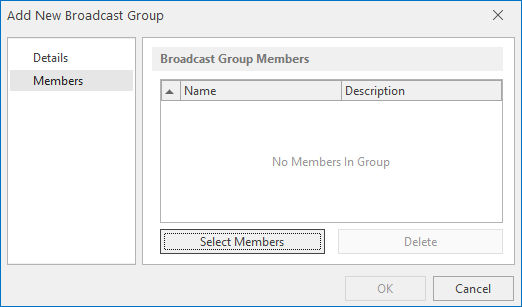
Editing an email address
Should a contact update their email details, it is possible to edit an existing entry to the new address.
- Open the Instant Alert Address Book.
- Find and select the Contact for which the email address has changed.
- From the Home | Members panel, select
 Edit. The Edit Contact dialog is displayed.
Edit. The Edit Contact dialog is displayed. - From the left navigation panel select Email Addresses.
- From the Email Addresses panel select the number to be edited and click Edit.
- The address can now be edited using the same fields as when adding the email address.
- Click OK to confirm the changes.
Deleting an email address
Should a contact no longer use this email address, it is possible to remove it.
- Open the Instant Alert Address Book.
- Find and select the Contact for which the email address is no longer required.
- From the Home | Members panel, select
 Edit. The Edit Contact dialog is displayed.
Edit. The Edit Contact dialog is displayed. - From the left navigation panel select Email Addresses.
- From the Email Addresses panel select the address to be removed and click Delete.
- When prompted, click OK to confirm the deletion.