Adding Rules - Actions tab
The final step in creating a rule is to define the actions performed when the rule criteria is triggered.
TIP: A rule can have a single or multiple actions applied but at least one action must be defined per rule. For rules with multiple actions defined see Setting the order of Rule Actions.
The Actions Summary page, displayed when the Actions tab is selected during the process of adding a rule, shows the current actions setup for this rule.
Actions Summary page
From this page, you can Add, Edit and Delete rule actions.
Each separate action is automatically assigned a unique sequence number when created. Action Description and Parameters are also shown as part of this display.
Adding Rule Actions
- From the Add Rule Detail - Actions tab, click Add Action, to start the process of adding rules to a selected monitor. The Select Action dialog is displayed.
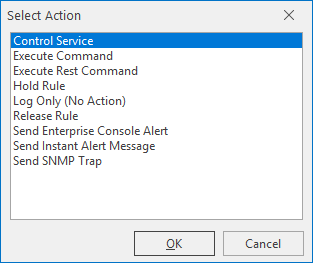
- Select the action to take when the criteria is met on this rule.
Control Service: Allows Network Server Suite to Start/Stop/Pause/Resume the selected Windows service. This option also caters for dependency and stops or restarted associated services if required.
Execute Command: Runs a command, for example, an OS specific command or bespoke script.
Execute REST Command: Allows a Representational State Transfer (REST) command to be run.
Log Only (No Action): Stores the alert in the Server.hlf log file but takes no other action.
Send Enterprise Console Alert: Sends the alert to any defined instance of Enterprise Console.
Send Instant Alert Message: Sends an email (or SMS if a GSM Data Terminal is installed) to a specified recipient, call schedule or broadcast group.
Send SNMP Trap: Sends an SNMP Trap to a specified device.