AIX Subsystem Monitor
The AIX Subsystem Monitor is a simple monitor that checks the AIX subsystems of group of subsystems for one of five conditions:
- Subsystem Exists
- Subsystem Does Not Exist
- Subsystem Is Operative
- Subsystem Is Inoperative
- Subsystem Is Stopping
Subsystems can be specified by Name or by Group. An alert is raised when the chosen condition is met for the specified Subsystem Name or Group.
When the instance of the Subsystem to which this rule criteria applies is specified, a full path to the required instance can be entered or Wildcards ‘*’ and ‘?’ used to create a generic entry. Regular expressions can also be entered by changing the entry in the first drop down choice menu from Wildcard to Regex and entering a valid Regular Expression in the second drop-down choice menu.
Wildcards and regular expressions can be used to create generic rules that can then be included in a template in order to monitor multiple systems.
Adding AIX Subsystem rule criteria
- From the AIX system in the Systems panel of Central Configuration Manager, select AIX Subsystem Monitor and click Add Rule.
- From the Add Rule Detail dialog, click Criteria. Click Add Criteria to open the Subsystem Criteria dialog.
Rapid Method
- From the Subsystem Criteria dialog click Browse to open the Subsystems dialog, listing all the subsystems and status information.
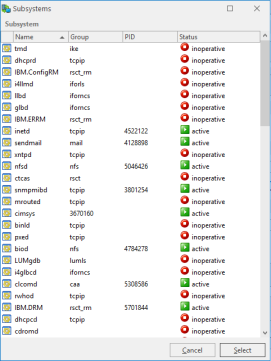
- Click on a subsystem to highlight and then click Select.
In-depth Method
There are three pages to complete when adding AIX Subsystem rule criteria.
Category section
This section defines how the subsystem is selected.
Monitor Type
Use the drop-down menu to define the type of subsystem monitor for the rule:
- Subsystem by Name: Just the named subsystem is monitored
- Subsystem by Group: The group which contains the subsystem is monitored.
Instance section
This section defines how subsystem name or group is defined.
Subsystem Name (Group)
Use the drop down menu to select whether the subsystem name or group is defined by the use of wildcards '*' and '?' or by Regular Expression (Regex).
Trigger section
This section defines the unit of measure and how actions are performed.
Measure
Use the drop-down menu to determine how the criteria is measured for this rule.
For Subsystem Names the following options are available. In each case the criteria is triggered if:
- Subsystem Exists: The named subsystem is found
- Subsystem Does Not Exist: The named subsystem is not found
- Subsystem Is Active: The named subsystem is active
- Subsystem Is Inoperative: The named subsystem is inoperative
- Subsystem Is Stopping: The named subsystem is stopping
For Subsystem Groups, the following options are available. In each case the criteria is triggered if:
- Group Has Subsystems: The group contains subsystems
- Group Has No Subsystems: The group does not contain subsystems
- Group Has Active Subsystems: The group contains active subsystems
- Group Has Inactive Subsystems: The group contains inactive subsystems
- Group Has Stopping Subsystems: The group contains subsystems that are stopping
Perform Actions For:
If the criteria is set to perform actions for the first triggered instance, any resulting alert contains a summary of the instances that breached the criteria threshold. If it is set to perform actions for all triggered instances, then an alert is raised for each instance containing only details of that particular instance.
Criteria Alert Details section
Fields in this section define alert settings that override the settings made on the Alert page at Rule level. This provides a criteria specific alert message to be generated.
Override Rule Default
Click Override Rule Default to specify that the entries on this page override the default Alert page settings at Rule level. From the drop-down menu, select the alert warning level.
Alert Text
Enter the actual text of the alert or use the available Substitution Variables to construct the message text of the alert.
Alert Example
Displays an example of how the Alert Text will read using the selected Substitution Variables and user-entered text.
SLA Statistic section
Fields in this section are used to indicate that the criteria for this rule are used to determine performance against Service Level Agreements (SLA).
SLA Statistic
Click the SLA Statistic field so that it is enabled. The SLA flag is measured against the specific criteria defined for this rule.
We recommend that when creating SLA flags within rules, that all SLA criteria are kept together in the same rule that use the ‘Perform Actions For Each Criteria That Triggers option, otherwise SLA failures may or may not be indicated correctly.
System performance against the specified SLA flags can then be viewed on the SLA Statistics report (automatically included as a Report Template within Advanced Reporting Suite) for this system.
Ignore Instances section
This field is used to define any instances that can be ignored by the rule.
Click Add to open the Add Instance dialog. Type the name of the instance to be ignored and click OK. Wildcards '*' and '?' can be used to create the entry. Multiple ignored instances can be added to a single rule.
Testing
Once the Subsystem parameters have been defined for the criteria, click Test to ensure that the returned results are the same as would be expected if the rule was live.
Click OK to define and confirm the subsystem parameters as criteria for this rule.