Changing Passwords
Passwords are changed from within the User Status option of Enterprise Console.
A password must be changed if it has expired, or a new password need to be generated for security reasons.
TIP: You can only change the password, using this option, for the current user that is logged in to the Enterprise Console.
To change a password:
- From the Enterprise Console menu bar click
 User Status icon in the top-right corner.
User Status icon in the top-right corner. - From the drop-down menu choices, select Password. The Change Password dialog is displayed.
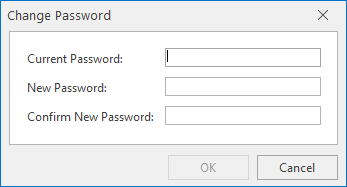
- Type the Current Password in the top box, then enter a New Password and re-enter to confirm. Both entries must be identical.
- Click OK to accept and save the new password. This is the password that must be entered the next time this user logs on to the launch the Enterprise Console.