Adding or Editing a Linux/Unix System
Follow these steps to add or edit a Linux/Unix System:
- In the Navigation Pane, under Application Manager, click Systems.
- On the Linux/Unix tab of the Systems page, click Add System or click on an existing system.
- This will open the Add/Edit System page.
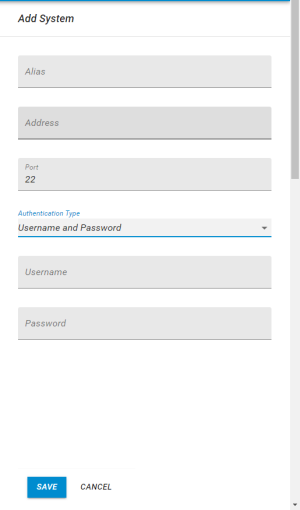
- Enter an Alias for the Linux/Unix system.
- Enter the IP Address of the Linux/Unix system.
- Enter a port number if you want to use a different one than the default 22.
- Select your Authentication Type.
- Username and Password
- Enter a username and password to be used for Authentication.
- SSH Private Key.
- Select Select a private key file to find your SSH private key file. Enter the username and passphrase if your SSH key requires one.
- None
- Indicates authentication has not been set.
- Click Save.
To add multiple servers from a .csv file:
- Click Upload Systems from the Systems tab of the Application Manager.
- Select Select a CSV file to select the .csv file with the server information. The import file should have 2 or 4 columns in format: hostname, alias, user, password.
- Configure authentication details and click OK. See Upload Linux/Unix Systems for more information.