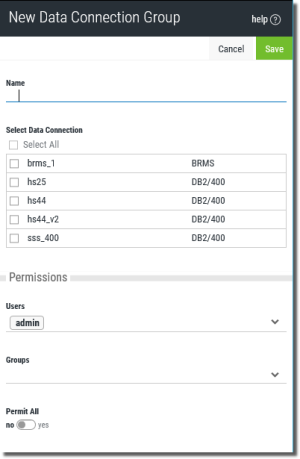New Database Connection Group Pane
How to get here
Select Custom Data Sources \ Databases \ Connections from the Analytics home screen. Once the list of database connections displays press the drop-down option
from the Analytics home screen. Once the list of database connections displays press the drop-down option  at the top of the Data Connections screen and select Add Data Connection Group
at the top of the Data Connections screen and select Add Data Connection Group  .
.
What it does
Use this pane to set values for a new database connection group. See Creating a Data Connection Group.
Options (group connection)
Name - Enter a name for the data connection group. Only alphanumeric characters (a-z, A-Z, 0-9)—not including punctuation or symbols—are allowed. Spaces are not allowed (an underscore _ is a good substitute).
Select Data Connection - Use the drop-down to select data connections to add to the connection group. The list contains all defined data connections until a connection is selected. Once selected the list will filter out all dissimilar connections based on driver type.
Permissions - By default, permission to use a data connection group is limited to the Admin user and the creator of the data connection group. This option defines who else is allowed to use the data connection group.
Users: Choose any of the listed users to allow usage rights to the data connection group.
Groups: Choose any of the listed groups to allow usage rights to the data connection group.
Permit All - Select whether to allow all users usage access to the data connection group.
Yes: Select to allow all users to use the data connection group.
No: Default. Select to allow only the Admin, creator, and any specified users or groups to use the data connection group.