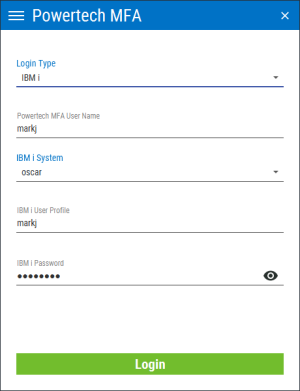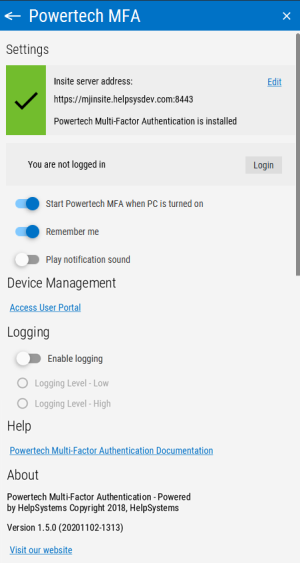Powertech Multi-Factor Authentication Desktop Agent
The Desktop Agent allows you to authenticate using a desktop computer as an alternative to the IBM i green screen agent. It also allows you to access the Soft Token screen in order to view the Soft Token One-Time Password.
When prompted, you are presented with the authentication methods made available by your Powertech Multi-Factor Authentication administrator. If you select one of the One-Time Password methods, for example, a One-Time Password sent to a mobile device via SMS, you will be able to enter the One-Time Password into the Desktop Agent to be submitted to Powertech Multi-Factor Authentication for validation.
See also User Authentication.
How to get there
The desktop agent appears when prompted by an Powertech Multi-Factor Authentication exit point authentication request.
Login Options
Login Type
Choose whether you are using Active Directory or an IBM i user profile for authentication.
Powertech Multi-Factor Authentication Username
This is your Powertech Multi-Factor Authentication user name.
The remaining login options change depending on your selection:
For Active Directory
Active Directory Username
This is the username of your Active Directory account.
Active Directory Password
This is the password for your Active Directory username. Click to show/hide the password.
to show/hide the password.
For IBM i
IBM i System
This is the IBM i system that is being used by your administrator for authentication.
IBM i User Profile
This is the IBM i user profile used for authentication.
IBM i Password
This is the password of your IBM i user profile. Click to show/hide the password.
to show/hide the password.
Login
Click Login to log in to the Powertech Multi-Factor Authentication Desktop Agent.
Settings
This screen displays your current configuration and allows you to configure your Powertech Multi-Factor Authentication Desktop Agent settings. At the top, the HelpSystems Insite server being used for authentication is listed, as well as your status including the user you are logged-in as, and whether you are using an Active Directory account or an IBM i user profile for authentication.
Click  in the upper right corner of the Desktop Agent screen to open the Soft Token panel.
in the upper right corner of the Desktop Agent screen to open the Soft Token panel.
Start Powertech Multi-Factor Authentication when PC is turned on
Move this slider to the right to indicate that you want the Powertech Multi-Factor Authentication Desktop Agent to start when your computer is started.
Remember me
Move this slider to the right to indicate you want Powertech Multi-Factor Authentication to remember your login information.
Play notification sound
Move this slider to the right to indicate you want Powertech Multi-Factor Authentication to chime when prompted by an authentication request.
Device Management
Click Access User Portal to open the Powertech Multi-Factor Authentication User Portal, where you can manage the devices you are using as factors of authentication.