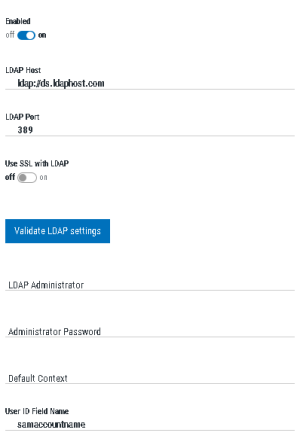LDAP Settings screen
Use these settings to configure Lightweight Directory Access Protocol (LDAP) settings in order to prepare Powertech Multi-Factor Authentication for profile import from Active Directory.
These settings are specific to the Powertech Multi-Factor Authentication module, and do not pertain to the Insite authentication settings configured on Insite's Authentication page.
How to Get There
In the Navigation Pane, choose LDAP.
Options
Enabled
Select On to enable the LDAP connection.
LDAP Host
This is the host name of your LDAP server.
LDAP Port
This is the port number used to communicate with the LDAP server. The default value, 389, is the standard number used for communicating with an LDAP server in plain text mode. Do not change this unless you communicate with your LDAP server on a non-standard port.
Use SSL with LDAP
Select On to use SSL (Secure Socket Layer). SSL provides cryptographically secure communication.
Validate LDAP Settings
Click this button to validate that Powertech Multi-Factor Authentication can communicate with the LDAP server without errors before saving your LDAP settings.
LDAP Administrator
Enter the username of the LDAP administrator.
Administrator Password
Enter the LDAP administrator's password.
Default Context
This is the command used by Powertech Multi-Factor Authentication to query LDAP directory records during import.
User ID Field Name
Enter the LDAP field used for the User ID.