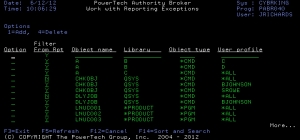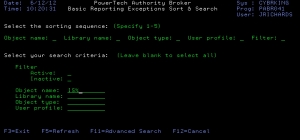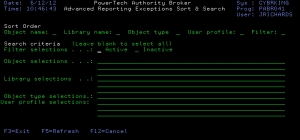Excluding Programs in Authority Broker
In Authority Broker, there is an option to exclude a defined list of programs and commands from the audited data that is included on the reports. This is useful when you want to exclude common programs or commands of no concern from the list of audited data. Cutting down on the number of programs can make the audit data much simpler and easier to read.
Excluding Programs
From the Authority Broker Configuration Menu, select option 10 (Work with Programs to be Excluded from Reports).
The Work with Reporting Exceptions screen displays:
Options:
- Enter 1 in the Option column to add a program to the list. This is only valid when you enter the name of a new program in the first row. Enter 4 to delete an entry. Any other change requires addition of new programs to the list.
- The Filter from Rpt column signifies a program is to be recognized as an item to exclude from event reporting. This value is always set to 'Y' for new entries.
- Object name is the name of the program to be excluded from event reports.
NOTE: *PRODUCT library name indicates that the program can be found in the Powertech Authority Broker install library. When you first enter this screen, certain Authority Broker programs are already excluded from printing on the Event Reports by default.
- Library is the name of the library where the program to be excluded resides.
- Object type designates the object as either a command or a program.
- User profile is the user profile that used the program to be excluded. Generic versions of user profiles names are accepted, such as Dev*. *ALL signifies the program is to be excluded from the event reports for all users of the program.
For all of the above options, the only verification Authority Broker performs, relative to the entry, is to ensure the name entered conforms to IBM’s naming conventions for libraries or user profiles, etc. It does not check for the existence of the object entered. This is to permit you to exclude object names that may no longer exist on the system.
Available Function Keys
Sort and Search (F14) displays a screen (see below) that allows selection of basic data sorting and searching criteria. This option is useful if you are searching for a specific program, but are unsure of the exact name or library location.
The above example shows an example of the Sort and Search screen filled out for a search of objects beginning with the letter "IS." The resulting output is sorted in the order defined by Object name.
In the above example, we selected our search results to be sorted by and in the following order:
- Object type
- Library name
- User profile
- Status
The Filter option specifies whether the program is to be excluded from the program or not. An entry can be either active or inactive. Enter an X next to each filter to be included in the search. If left blank, the filter is not be considered during the search.
Wild card character '%' is supported for Library name, Object name, and User profile. For example, an object name entry of IS% will list only programs with names from IS through IS99999999.
The Advanced Search (F11) option displays a screen (shown below) that allows more advanced selection for data sorting and searching criteria.