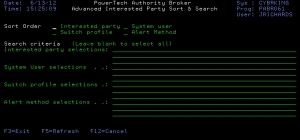Work with Interested Parties screen
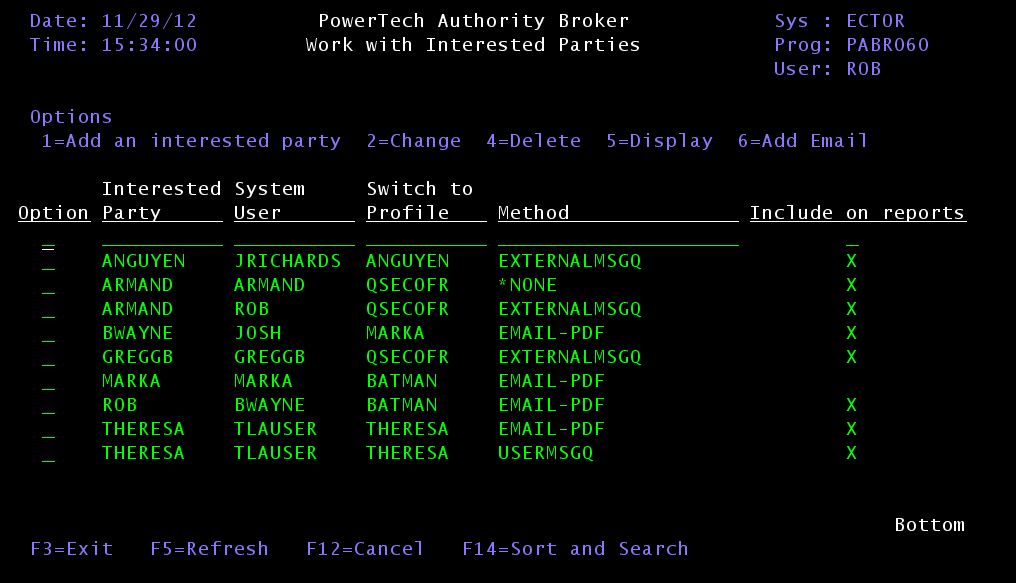
How to Get There
From the Configuration Menu, select option 2 (Work with Interested Parties).
The Work with Interested Parties screen displays:
What it Does
Work with Interested Parties is used to list, add, and remove Interested Parties. The listed Interested Party[s] will be informed, via the given Alert Method, each time the System User switches to the Switch to Profile.
Options
1 = Add an interested party: This value is only valid on detail line 1 and is used to add an interested party.
2 = Change: This value is used to change an interested party's detail information.
4 = Delete: This is used to delete an interested party.
5 = Display: This value is used to display detail information.
6 = Add Email: This value is used to attach an email address to the interested party. It can also be used to remove the attached email address from the Interested Party. This email address is used for the alert method of EMAIL-PDF
Interested Party
This is the name of the user profile that is interested in the profile switch associated with this switch pair.
System User
This is the name of the user profile performing the switch.
Switch to Profile
This is the name of the profile into which the system user can switch.
Method
This is the name of the alert method to run when a system user switches to run under the switch profile. This must be an alert method that already exists.
The product comes preconfigured with three types of alert methods:
- USERMSGQ indicates that a message is sent to the IBM i message queue of the Interested Party who has registered to receive the alert.
- EXTERNALMSGQ defines a specific IBM i message queue where alerts are sent. This option is useful if you want to consolidate all your alert messages in one queue, which you monitor using a management console like HelpSystems' Robot CONSOLE. The actual location of the message queue is defined in the product System Values screen.
- EMAIL-PDF specifies that an email is sent to the email address of the interested party who has registered to receive the alert. The email will contain a PDF attachment of the screens captured during the switch.
User defined alert methods can be added in the Work with Alert Methods screen.
Include on Reports - Place an 'X' to specify the interested party is to be included when Event reports are run.
Command Keys
- Sort and Search (F14) presents the screen (shown below) that can be used to filter and search for specific entries on this table when there are a large number of entries. For example, you may want to display a list of profiles with a specific alert method like USERMSGQ.
- Sort and Search (F11) presents the advanced sort and search screen. SQL syntax can be used to specify search criteria. For example, wild card character % can be placed at any position within any selection.