Work With Profile Switches screen
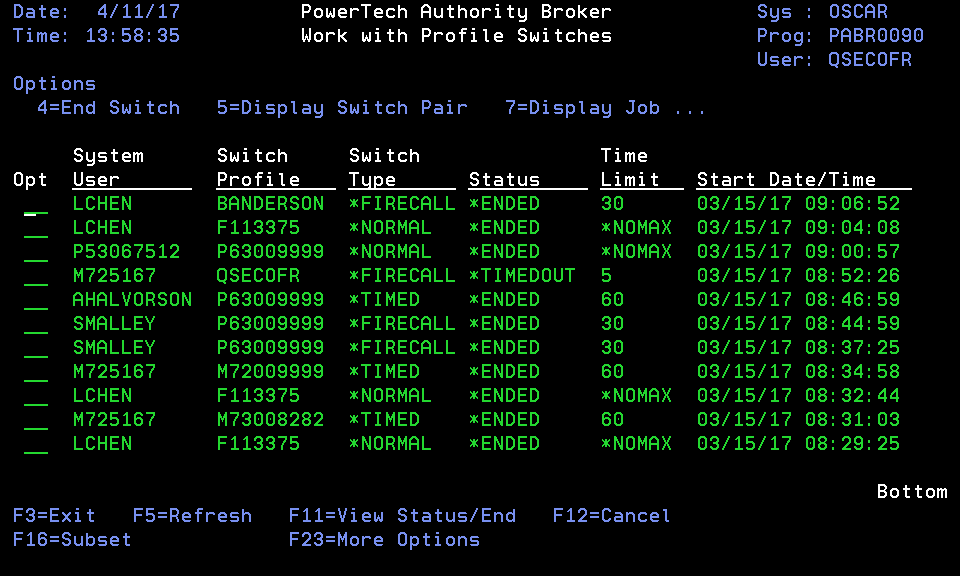
How to Get There
From the Configuration Menu, select Option 4 (Work with Profile Switches).
What it Does
The work with Profile Switches panels are used to view, and perform work against, profile switches.
Options
Several options are available to use for performing some type of work related to a profile switch.
Allowed options include:
4 (End Switch)
Force a timed profile switch to end.
End a normal profile switch if the job is no longer active.
5 (Display Switch Pair)
Display the switch pair's properties.
7 (Display Job)
Display the job using IBM's DSPJOB command. You must have enough authority to display the job.
8 (Send Break Message)
Send a break message to the job. The job must be interactive and currently active.
9 (View Time Remaining)
View the time remaining on a switch. This is only valid for timed switches.
10 (Work with Screen Captures)
View the screens captured during the switch, if any were captured. See Work with Screen Captures screen.
11 (Watch Session)
Watch an interactive switch in virtual real-time. You can only view real-time switches if the Status is *ACTIVE and you select the option to capture screens on the Change Switch Information screen.
13 (Email Screen Captures)
Email the screens captured during the switch, if any were captured, to interested parties. See Select Interested Parties screen.
Column Descriptions
- System User: The name of a valid user profile who switched to another profile.
- Switch Profile: The user profile whose authority the system user was granted.
- Switch Type: The type of switch that was performed.
- *NORMAL: This type of switch has no time limit.
- *TIMED: This switch has a time limit.
- *FIRECALL: The switch was done as in response to a FireCall. The switch has a time limit.
- Status: Indicates the status of the switch.
- *STARTING: This status is set initially when a switch is just getting started. At this time, the job is running as a system user.
- *ACTIVE: This status is set immediately after the switch has occurred. At this time, a job is running as the switch profile.
- *FAILED: This status is set when a failure prevents a switch from occurring.
- *TIMEDOUT: This status is set when a timed switch is ended forcefully using the *ENDJOB or *ENDSWITCH actions.
- *ENDED: The switch has ended. This status indicates a more normal ending than a time-out-forced ending.
- Time Allotted: The time allotted to the switch in minutes.
- Switch Date/Time: The date and time the switch began.
Command Keys
- F3 (Exit): Ends the current task and returns to the display from which the task was started. If changes have not been accepted prior to F3 being pressed, they will be lost.
- F5 (Refresh): Restores the display to the values found in the database. Any changes will be lost.
- F11 (View Status/Start) • (View Status/End) • (View Job/Start) • (View Job/End) • (View Ticket/Start) • (View Ticket/End): Displays job information, including the Status, Job, and Ticket Start and End Times.
- F12 (Cancel): Returns to the previous menu or display. If changes have not been accepted prior to F12 being pressed they will be lost.
- F23 (More Options): Displays additional options.