Adding A Product Connection
In order to use Vityl IT & Business Monitoring Powertech Event Manager with Insite, you must connect Insite to one or more of your systems that have Vityl IT & Business Monitoring Powertech Event Manager installed on them.
This is one of the tasks that must be done before anyone can use the Vityl IT & Business Monitoring Powertech Event Manager Insite module.
Follow these steps to define a connection:
- In the Navigation Pane, click Settings.
- Click Product Connections.
- Click Add.
- From the Connection Type drop-down menu select Vityl IT & Business Monitoring Powertech Event Manager.
- Enter the Network name or IP Address of the server on which the instance of Vityl IT & Business Monitoring Powertech Event Manager to which you want to connect is installed.
- Unless otherwise instructed, leave the Port setting as 19180.
- Enter an Alias. This is the name by which this connection will be identified throughout Insite.
- Click Save.
If the connection is successful and active it is displayed on the Product Connections page as a  tick inside a green circle.
tick inside a green circle.
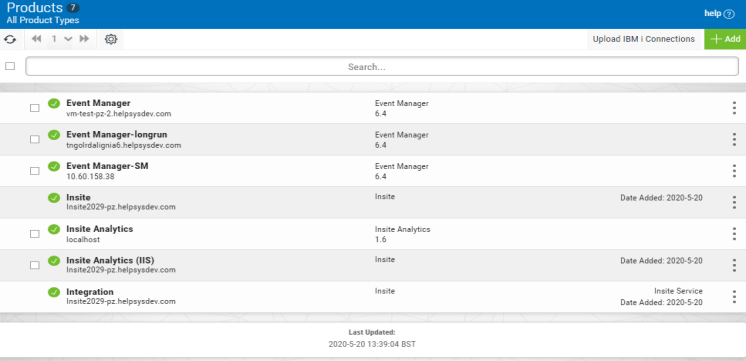
You are now ready to add a dashboard for this product connection.