Restart Job
Restarts a job that previously ended with a Failed, Canceled, or Error status. One benefit of restarting a job is documentation of handling failed jobs through job history attributes. The restarted job also inherits the scheduling attributes of the original job, such as the scheduled date and time.
Getting there: On the Job History page, clicktap  Show Actions for the desired job, and then select Restart Job.
Show Actions for the desired job, and then select Restart Job.
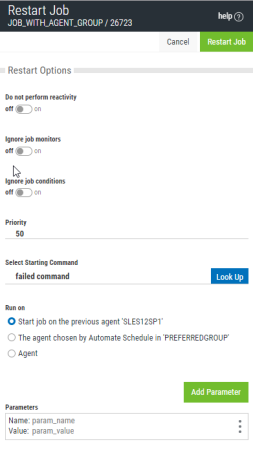
Options
The Restart Jobs window contains following options:
| Action | Description |
|---|---|
| Restart Job | Restarts the selected job. |
| Do not perform reactivity | Set this option to on if you do not want this job to act as a dependency for a reactive job. Dependent jobs that run based on a status of this job will not be triggered. |
| Ignore job monitors | Set this option to on to ignore Job Monitors associated with this job. |
| Ignore job conditions | Set this option to on to ignore Job Conditions that must normally be met before this job can run. |
| Priority | Enter or select an agent queue priority value for this job. The priority value ranges from 1 (lowest priority) to 99 (highest priority). The default value is 50. |
| Select starting command | Set the command you want this job to start with. For example, if you know the first three commands completed successfully, you can start with the fourth command. |
| Run on | Set the desired agent to run the job on. This field only displays if the job runs using Preferred Agent Group or Utilization Balanced Group. |
| Add Parameter | Enter the name/value parameters to be passed when this job runs. Multiple parameters can be entered. To remove a parameter, clicktap the Delete row action of the parameter. |