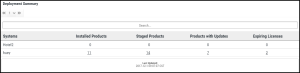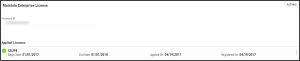Deployment Manager
From this home page, you can see an overview of your current systems and maintain your enterprise licenses.
To get to this page, click Home under Deployment Manager in the Navigation Pane. If the menu is hidden, hover over the Navigation Pane to expand it.
Deployment Summary
The Deployment Summary displays, by system, how many Insite products are currently installed or staged, how many updates are available, and how many licenses are expired or close to expiring.
Click an underlined number to view the Systems page and a list of installed products, staged products, products with available updates, or expiring licenses.
- The total number of pages (listing all systems) is displayed at the top of the page. Click the
 page number and select the page you want to view. Or, click the
page number and select the page you want to view. Or, click the  previous and
previous and  next arrows.
next arrows. - Use the Search bar to quickly find systems by name.
Maintain Enterprise License
Use this section to maintain your Enterprise Licensing Agreements. If you have any ELA keys applied to your Enterprise License Agreement, they'll be listed here.
- Click Actions to display the following options:
- Select Add License to add a new enterprise license to the enterprise license agreement. For more information, see Adding Enterprise Licenses.
- Select Audit Report to generate an audit report for multiple ELA keys. For more information, see Generating Audit Reports.
- Click
 Show Actions next to an ELA key to display the following options:
Show Actions next to an ELA key to display the following options:- Select Audit Report to generate an audit report for a single ELA key. For more information, see Generating Audit Reports.
- Select Generate License to generate product licenses using the ELA key. For more information, see Generating Product Licenses.
- Select Properties to view the ELA Properties page.
- Select Delete to delete an expired ELA key.NOTE: This option is only available if the ELA key has expired. You cannot delete an ELA key before it expires.