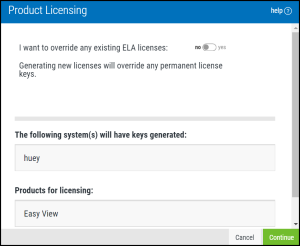Product Licensing
Use the Product Licensing screen to review the systems and products you've selected for license generation.
How to get there
From the Generate License on these Systems screen, click Next.
What it does
This screen allows you to review which products and systems you've decided to generate ELA licenses for. Make sure the information on this screen is correct, then click Continue.
Overriding existing ELA licenses
If any of the products listed on this screen are already licensed, you can override those licenses and apply new ones. To do this, set the slider by "I want to override any existing ELA licenses" to Yes.
Leave this option set to No if you don't want to override your existing ELA license keys. Note that if you keep this as No, previously-licensed products on this screen won't receive a newly generated license key. To circumvent this, you can apply license keys to your products manually. See Licensing a Product for more details.