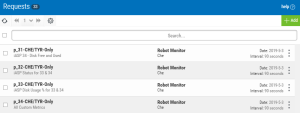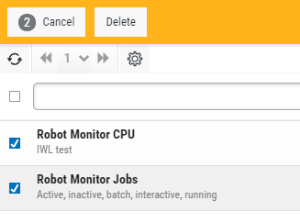Requests
You create requests to gather data from supported products to determine the general health of your systems. Those requests are then used in dashboard widgets to display the collected data in a dashboard. This gives you a visual representation of the metrics critical to your business.
Currently, Robot Monitor is the only product supported by Insite Watch List, and therefore, the only product that a request can be built upon. Future releases of Insite Watch List will include additional products.
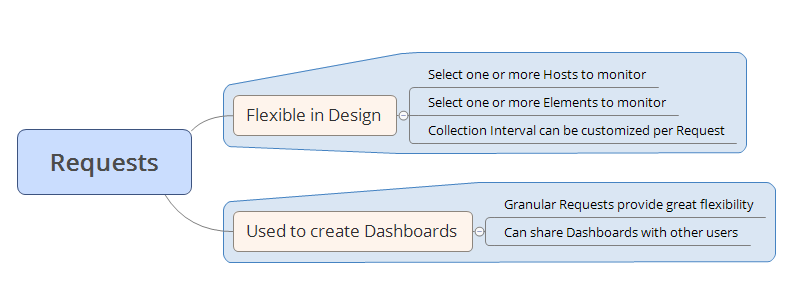
Getting There: In the Navigation Pane, click Requests under Insite Watch List.
You can choose how to sort the list on the Requests page and decide what data will be searched.
-
ClickTap
 Settings.
Settings. -
Select how to sort the list of requests (Sort By). ClickTap your selection again to change the sort order to
 ascending or
ascending or  descending.
descending. -
Select what you want to use when searching for requests. You can choose to Search All Fields, or to search by Name or Product (Name).
-
Select how to filter the data. You can choose from the following:
- All Statuses: Nothing is filtered. You will see all active requests, data collection errors, and inactive requests (collections are no longer scheduled for inactive requests).
- Active Requests: The Insite Watch List-Collector is still actively collecting for these requests.
- Data Collection Error: The Insite Watch List-Collector encountered an unexpected error.
-
ClickTap
 Settings to close the settings.
Settings to close the settings.
Performing Actions on Requests
To delete one request:
- In the row for the request, click Show Actions
 .
. -
Click Delete. You are asked to confirm the deletion.
To delete more than one request:
- Select (check) the desired requests.
-
On the top action bar, click Delete. You are asked to confirm the deletion.
Or, click Cancel to cancel your selection.
Purging the data for a request, only purges what would be displayed in a dashboard; it does not affect the product's data. Also, the request will continue to collect new data using the intervals that you set up.
To purge data:
- In the row for the request, click Show Actions
 .
. - Click Purge Data. You are asked to confirm the action.