Assets
Assets allow you to quickly display vital GoAnywhere statistics and activity from within the Insite Dashboard.
While defining Dashboard Widgets in Insite, once a Data Source has been selected, you can then select the asset that the widget will represent. Only the assets from the selected Data Source are available. If the required asset is not displayed, it must first be created in the Data Source before it is available within Insite. See Assets in the Insite help for more details.
Available GoAnywhere Assets
The Active Jobs asset displays details for active Jobs and the number of Jobs in the queue.
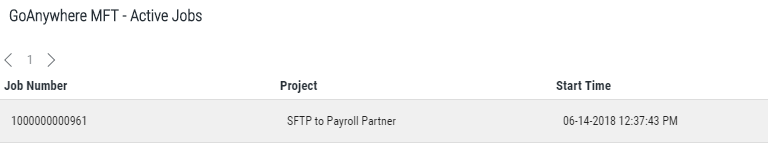
Available Metrics
- Select Metrics - Select Job Number, Project, and Start Time to display on the widget.
The Active Sessions asset displays the number of active sessions by service.

Available Metrics
- Select Metrics - Select Bytes Received, Bytes Sent, Gateway, Local Address, Local Port, Remote Address, Service, and User Name to display on the widget.
The Completed Jobs Count asset displays the number of completed Jobs within the specified date and time range.
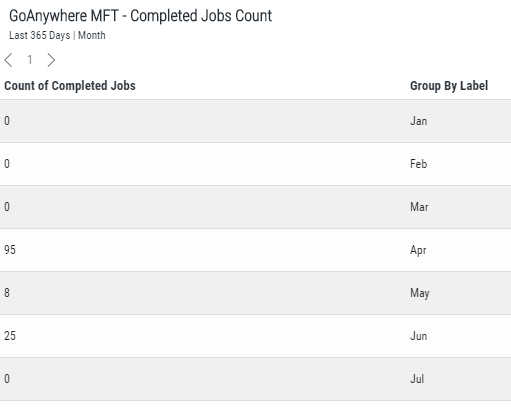
Available Metrics
- Select Metrics - Select Count of Completed Jobs and Group By Label to display on the widget.
Advanced Settings
- Group By - Select Hour, Day of Week, Day of Month, or Month.
- Date Range - Select the number of days of job activity to display.
The Expiring OpenPGP Keys - Detail asset displays PGP Keys that will be expiring within the specified date range.

Available Metrics
- Select Metrics - Select Expiration Date, Key ID, and User Name to display on the widget.
Advanced Settings
- Date Range - Specify the scope of the results based on the number of days before the OpenPGP Keys will expire.
The Expiring OpenPGP Keys - Summary asset displays the number of OpenPGP Keys that will be expiring within the specified date range.
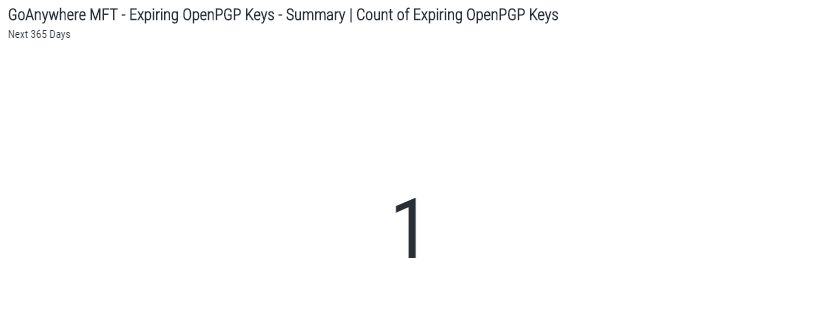
Available Metrics
- Select Metrics - Select Count of Expiring OpenPGP Keys to display on the widget.
Advanced Settings
- Date Range - Specify the scope of the results based on the number of days before the OpenPGP Keys will expire.
The Expiring SSL Certificates - Detail asset displays certificates that will be expiring within the specified date range.
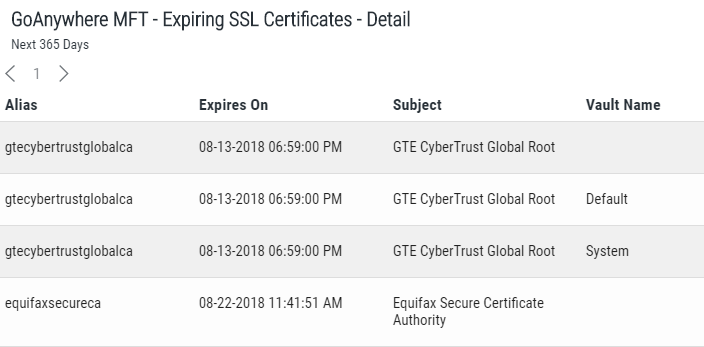
Available Metrics
- Select Metrics - Select Alias, Expires On, Subject, and Vault Name to display on the widget.
Advanced Settings
- Date Range - Specify the scope of the results based on the number of days before the certificates will expire.
The Expiring Certificates - Summary asset displays the number of certificates that will be expiring within the specified date range.
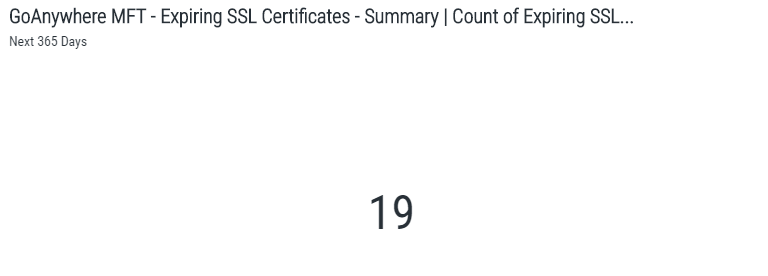
Available Metrics
- Select Metrics - Select Count of Expiring SSL Certificates display on the widget.
Advanced Settings
- Date Range - Specify the scope of the results based on the number of days before the certificates will expire.
The File Transfer count asset displays the number of file transfers within the specified time range.
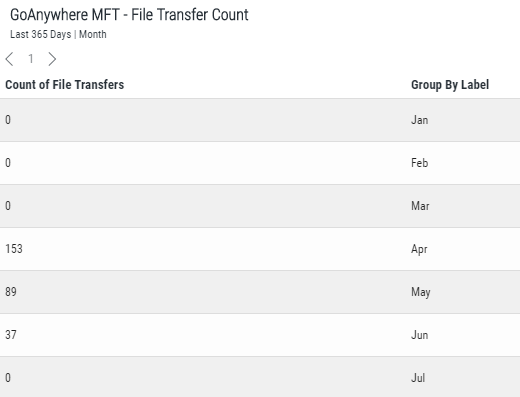
Available Metrics
- Select Metrics - Select Count of File Transfers and Group By Label to display on the widget.
Advanced Settings
- Group By - Select Hour, Day of Week, Day of Month, or Month.
- Date Range - Select the number of days of job activity to display.
The Job Statistics asset displays the number of Active, Successful, Failed, or Canceled Jobs.
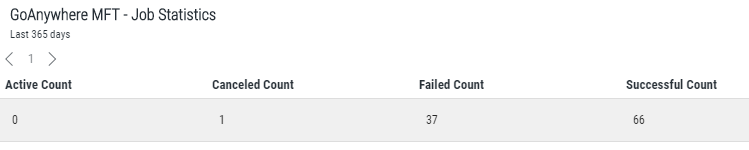
Available Metrics
- Select Metrics - Select Active Count, Canceled Count, Failed Count, and Successful Count to display on the widget.
Advanced Settings
- Date Range - Select the number of days of job activity to display.
The Recent Blacklisted IP Addresses - Detail asset displays IP addresses that were recently blocked due to invalid login attempts.
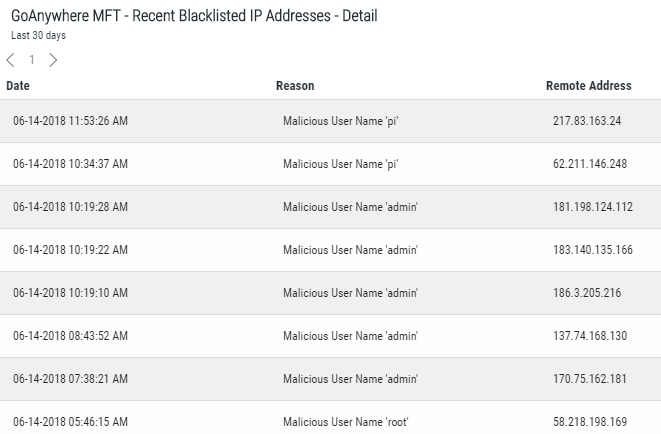
Available Metrics
- Select Metrics - Select Date, Reason, and Remote Address to display on the widget.
The Recent Blacklisted IP Addresses - Summary asset displays the number of IP addresses that were recently blocked due to invalid login attempts.
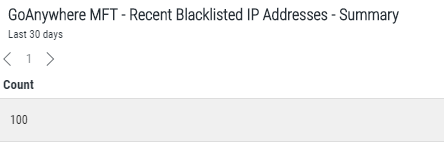
Available Metrics
- Select Metrics - Select the Count of Recent Blacklisted IP Addresses to display on the widget.
The Recent Completed Jobs asset displays the most recent completed Jobs and their completion status.
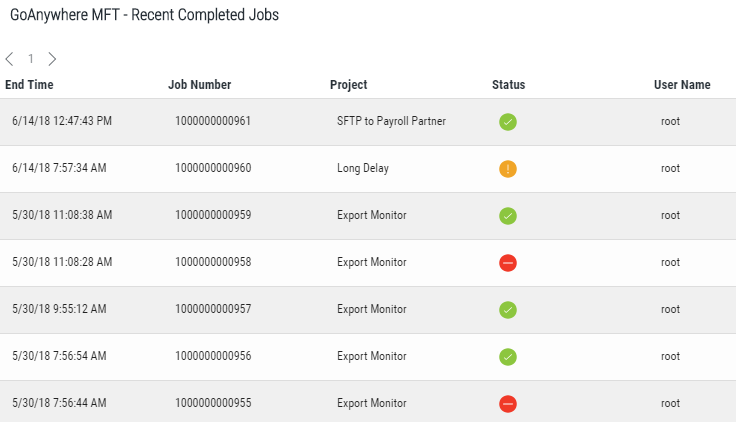
Available Metrics
- Select Metrics - Select End Time, Job Number, Project, Status, Status Text, and User Name to display on the widget.
The Recent File Activity asset displays the recent files that have been transferred, the module that was used to transfer the file, and the user who initiated the transfer.
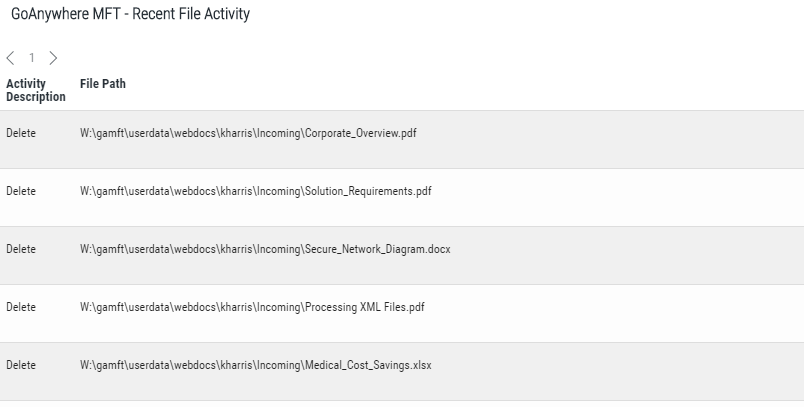
Available Metrics
- Select Metrics - Select Activity Description, File Path, Module, Status, Status Text, and User Name to display on the widget.
The Recent Secure Mail Activity asset displays recent Secure Mail activity, the recipient of the Secure Mail message, and the message status.
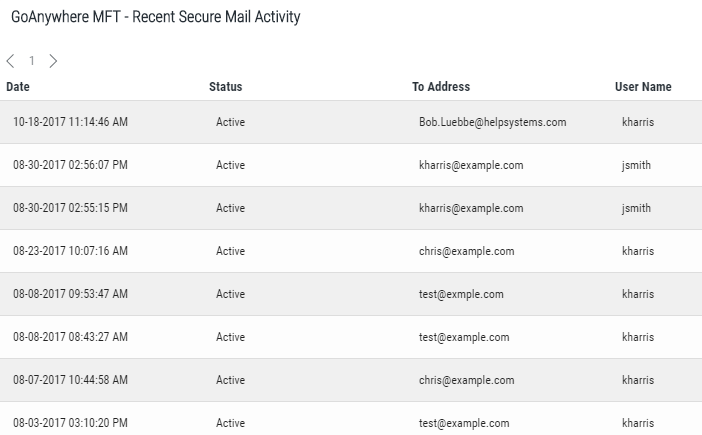
Available Metrics
- Select Metrics - Select Date, Status, To Address, and User Name to display on the widget.
The Recent Triggers asset displays recent Trigger activity and the status of the Trigger event.
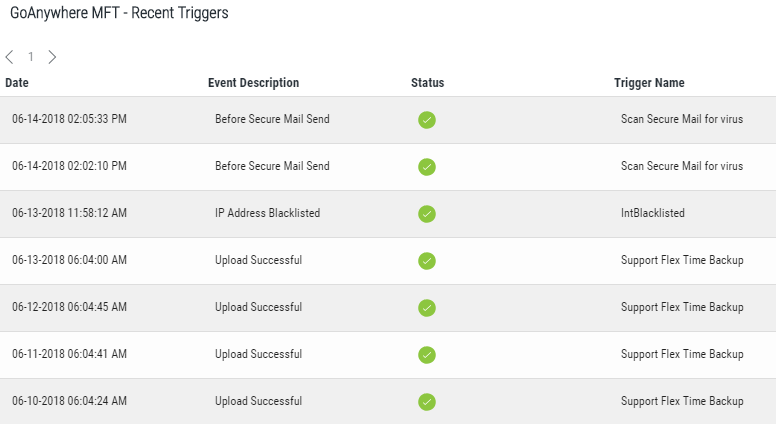
Available Metrics
- Select Metrics - Select Date, Event Description, Status, Status Text, and Trigger Name to display on the widget.
The Recent Web User Activity asset displays recent Web User Activity, the modules impacted, and the status of the activity.
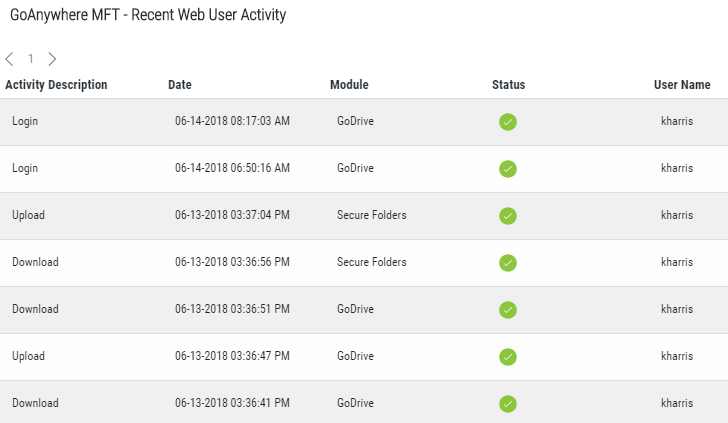
Available Metrics
- Select Metrics- Select Activity Description, Date, Module, Status, Status Text, and User Name to display on the widget.
The Recent Web User Logins asset displays the most recent Web User Logins, the date and time the Web User logged in, the service they logged in to, and the status of the login attempt.
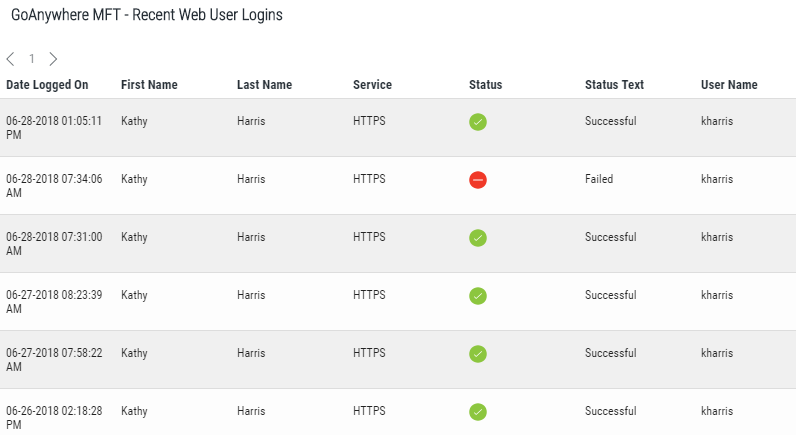
Available Metrics
- Select Metrics - Select Date Logged On, First Name, Last Name, Service, Status, Status Text, and User Name to display on the widget.
The Service Statistics asset displays upload and download file transfer activity for the file transfer services provided by GoAnywhere.

Available Metrics
- Select Metrics - Select Uploads, Downloads, or both.
Advanced Settings
- Date Range - Select the number of days of file transfer activity to display.
The Service Status asset displays the status and active sessions for each service.
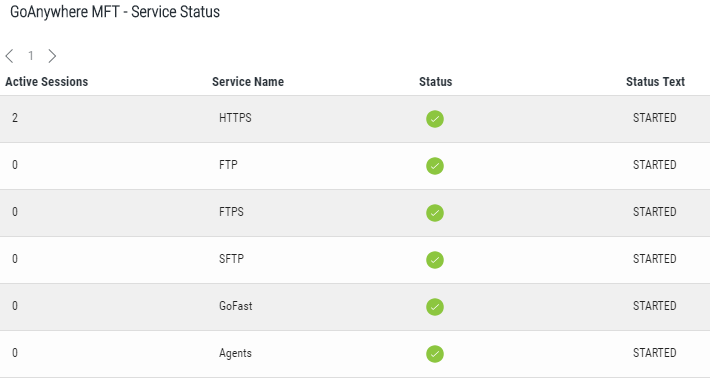
Available Metrics
- Select Metrics - Select Active Sessions, Service Name, Status, and Status Text to display on the widget.
The Top Secure Mail Packages by Size asset displays the Web Users who have the largest Secure Mail Packages, and the recipient email address where the Package was sent.
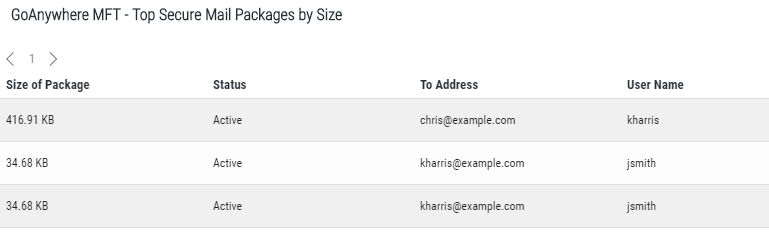
Available Metrics
- Select Metrics - Select Size of Package, Status, To Address, and User Name to display on the widget.
The Top Secure Mail Users by Disk Usage asset displays the Web Users who utilize the largest amount of file storage in Secure Mail.
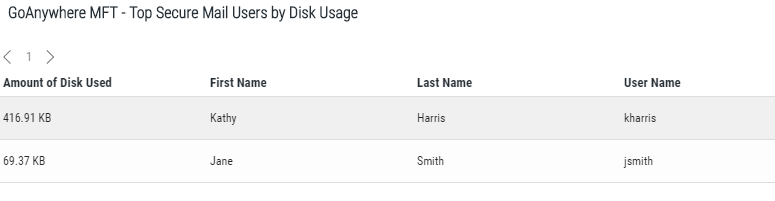
Available Metrics
- Select Metrics - Select Amount of Disk, First Name, Last Name, and User Name to display on the widget.
The Top Web Users by Transfer asset displays the Web Users who have the most file upload and download activity across each of the selected modules.
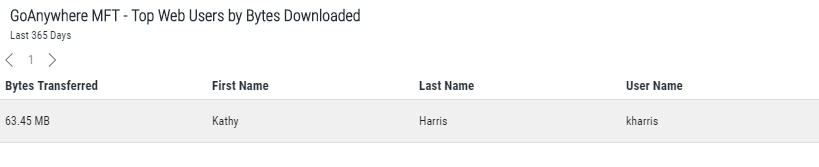
Available Metrics
- Select Metrics - Select Bytes Transferred, First Name, Last Name, and User Name to display on the widget.
Advanced Settings
- Date Range - Select the number of days of job activity to display
The Unresolved Jobs asset displays failed or canceled Jobs that have not been marked Resolved from the Completed Jobs page.
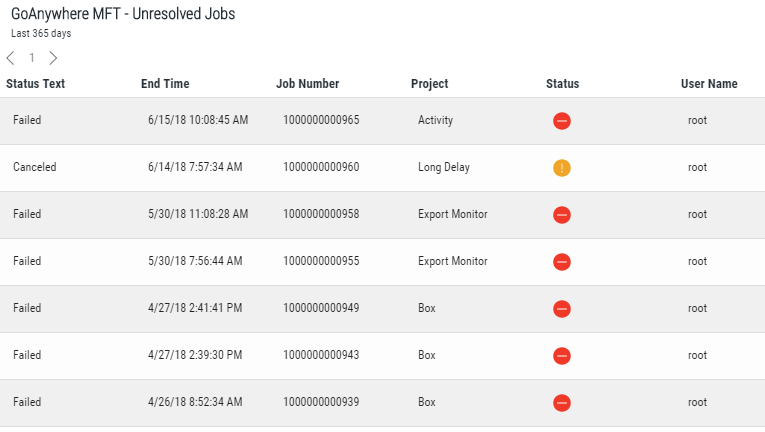
Available Metrics
- Select Metrics - Select End Time, Job Number, Project, Status, Status Text, and User Name to display on the widget.