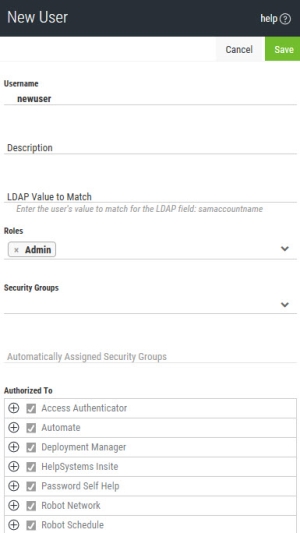Adding a User
Users are created in two ways: when a user logs on to Insite using an approved method of Authentication, such as LDAP, or when an administrator manually creates (pre-registers) a user.
You can use the following steps to manually create (pre-register) a user:
- In the Navigation Panel, click Settings > Users. If the menu is hidden, click
 .
. - Click Add. The New User screen appears.
- Enter the Username of the user you want to create. If IBM i authentication is being used, the username you choose must match the user's IBM i profile on the authenticated IBM i system. If LDAP is the authentication method being used, Insite uses the LDAP Value to Match value for authentication.
- Enter a description for the user.
- If LDAP is being used for authentication, enter the value of the LDAP field being used for authentication (specified in the Authentication screen's "LDAP Field to Match" field). By default, the samaccountname field is used. See Authentication for more details.
- Select the Role(s) you want to assign to the user. See Roles for more details.
- If you want to add the user to a Security Group, select one from the drop-down. See Security Groups for more details.NOTE: Roles can also be applied to Security Groups. Users inherit Roles of the Security Group they are assigned to.
- Ensure the user is authorized to the correct Insite areas and products. These boxes will be automatically checked with whatever authorities the roles and security groups you have selected are assigned to.NOTE: You can only add authorities through a role. Permissions are additive if a user is assigned to multiple roles or a security group composed of multiple roles.
- Click Save.
When you are finished, the new user will show up on the Users page.