User Application Properties
The User Application Properties page displays the escalation options currently specified for a status for this user application. You can specify the types of statuses to escalate, the method of escalation, and the length of time to retain statuses on the host. You can specify a combination of escalation methods.
To open the User Application Properties page, clicktap  Show Actions next to the user application you want to view under the User Application Statuses section of the Host Properties page.
Show Actions next to the user application you want to view under the User Application Statuses section of the Host Properties page.
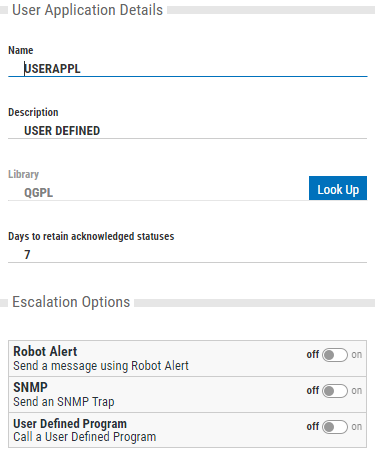
Product Details
Things to know and do:
-
ClickTap the Name, Description, and Library fields to fill in the name, description, and library of the user application you're creating or editing.
Note: You can also use Look Up to select a library from list of known libraries.
-
ClickTap the Days to retain acknowledged status field or use the up and down arrows to select how many days you'd like the Robot product to retain acknowledged statuses. You can specify any value from 1 to 9,999.
Escalation Options
Things to know and do:
-
You can use Robot Alert to escalate statuses if no one responds after a certain amount of time. You must have Robot Alert installed and active on the host system, and you must define one or more devices such as pagers, cell phones, PDAs, laptops, or broadcast lists, for Robot Alert to use.
-
You can escalate statuses using Robot Network and SNMP traps. To use Robot Network with SNMP traps, you must specify the IP address of the trap manager and its name.
-
To enable (On) or disable (Off) the SNMP traps, clicktap the SNMP button.
Note: The following options are only available if SNMP traps are enabled.
-
ClickTap
 Clock for the Escalation Wait Time and use the arrows to specify the amount of time to wait before escalating the status. You can specify a wait time from 0 seconds (immediate escalation) to 23 hours, 59 minutes, and 59 seconds.
Clock for the Escalation Wait Time and use the arrows to specify the amount of time to wait before escalating the status. You can specify a wait time from 0 seconds (immediate escalation) to 23 hours, 59 minutes, and 59 seconds. -
To create an SNMP trap, clicktap
 Add and type in the address and community of the SNMP trap. When you're finished, clicktap Save.
Add and type in the address and community of the SNMP trap. When you're finished, clicktap Save.
-
-
You can escalate statuses using a user program that you've created and stored on a host library. When a status needs to be escalated, Robot Network will execute the program to perform the escalation actions that you've specified.
-
To enable (On) or disable (Off) the User Defined Program, clicktap the User Defined Program button.
Note: The following options are only available if SNMP traps are enabled.
-
Use the Program and Library fields to specify the name of the program that will perform the status escalation and the library where it's located on the host.
-
ClickTap
 Clock for the Escalation Wait Time and use the arrows to specify the amount of time to wait before escalating the status. You can specify a wait time from 0 seconds (immediate escalation) to 23 hours, 59 minutes, and 59 seconds.
Clock for the Escalation Wait Time and use the arrows to specify the amount of time to wait before escalating the status. You can specify a wait time from 0 seconds (immediate escalation) to 23 hours, 59 minutes, and 59 seconds.
-
Status Types to Escalate
Things to know and do:
If any of the Escalation Options above are enabled, you can specify the types of statuses you wish to escalate: Attention, Warning, or Informational. You can specify any combination of statuses.